Get started with Management Identity
Get started with Management Identity in Self-Managed by learning how to open and log in to the Management Identity interface.
Management Identity is included in the Docker-Compose and Helm charts deployments of Camunda 8 Self-Managed. With the default configuration, Management Identity uses an included Keycloak container/pod.
Log in to Management Identity
Once Management Identity has successfully started, you can open the Log in page and log in to Management Identity.
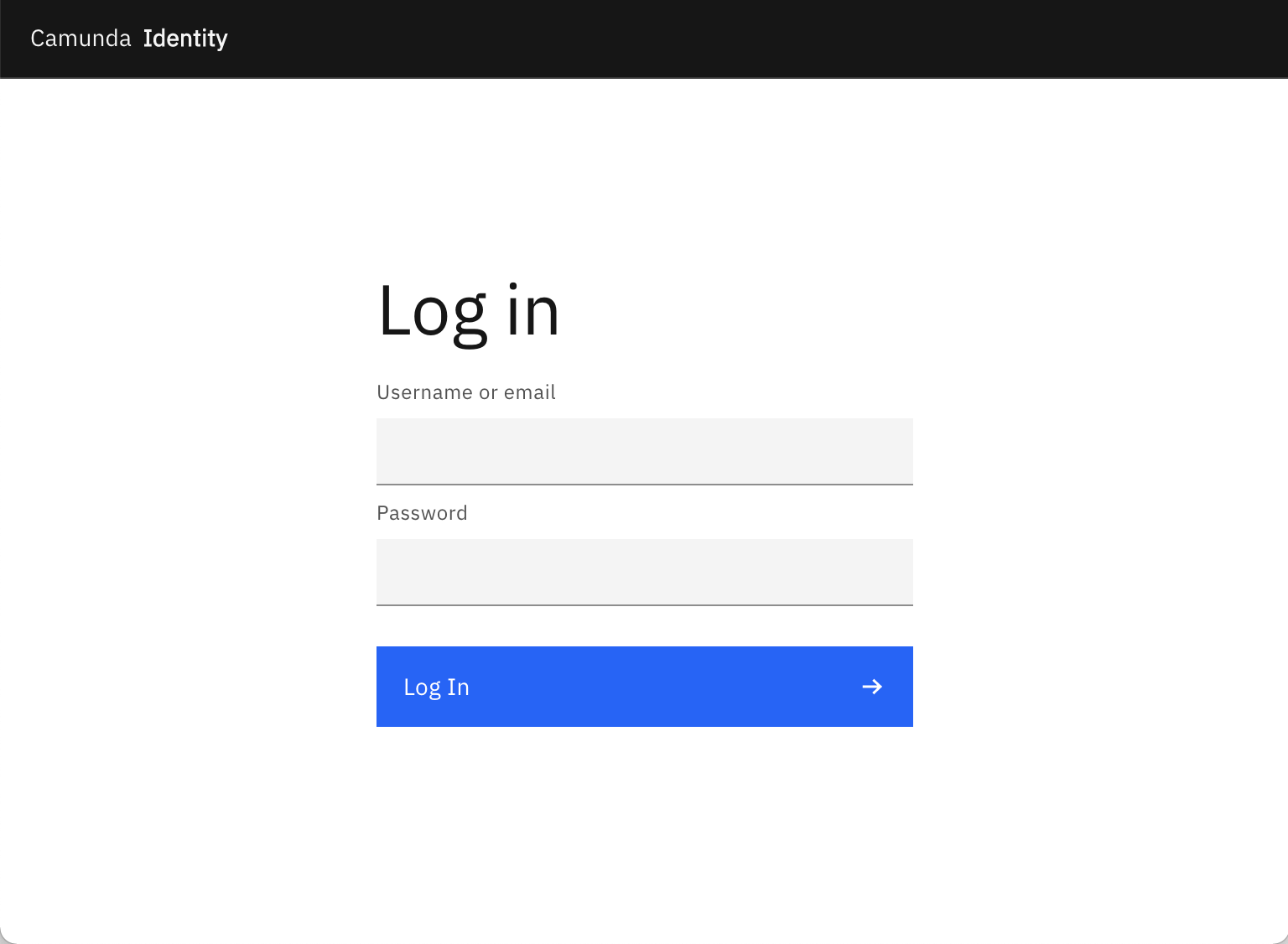
If you are running the default configuration, you can access the Management Identity interface via the following URLs:
- Docker-Compose:
http://localhost:8084/ - Helm: Follow your
port-forwardor Ingress configuration
Default user
In the default configuration, Management Identity creates a default example user during installation.
You can log in with this example user account using the following credentials:
Username: demo
Password: demo
Management Identity uses the users managed in Keycloak. To create a user, refer to Keycloak's documentation on creating a user for your version of Keycloak.
Management Identity home page
You are directed to the home page once you have successfully logged in.
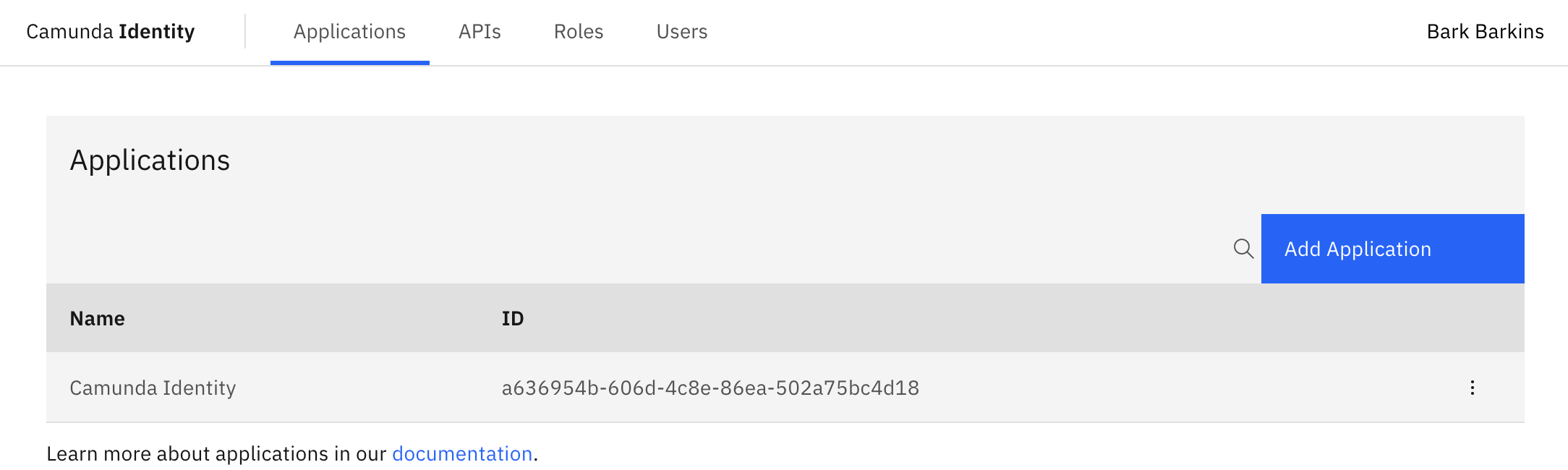
Next steps
Once you log in to Management Identity, you can start managing authentication, access and permissions to Web Modeler, Console and Optimize.
Learn more about how to configure Management Identity and authentication.