Process instance migration
Process instances can be migrated from one specific process definition version to another using the process instance migration feature.
Process instance selection
- Select a specific process and version from the filters panel. This will be the source process version where instances is migrated from.
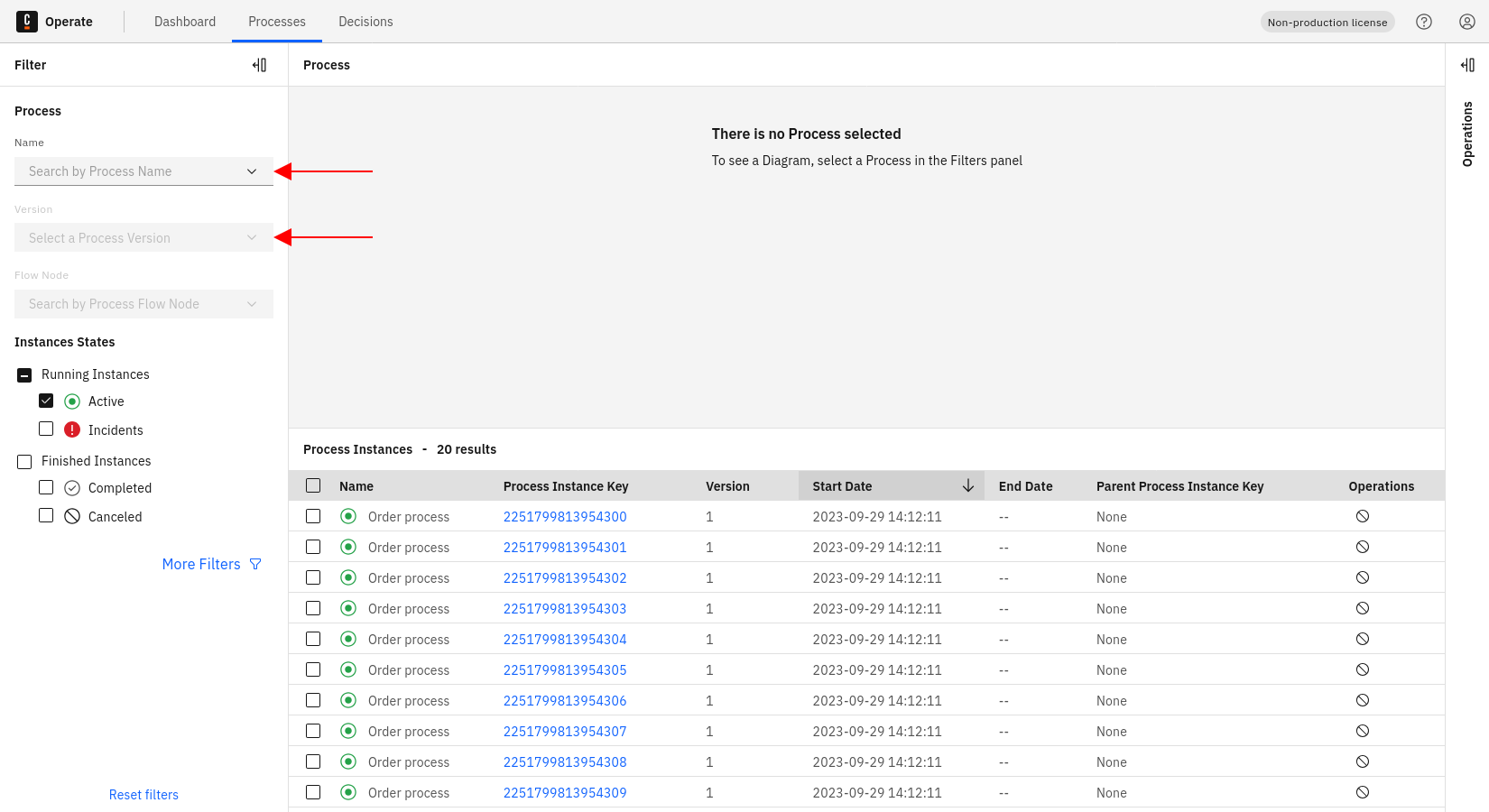
-
Select all instances from the process instances list that should be migrated to another process version. In this example, three instances from
orderProcesswill be migrated. -
Click Migrate to enter migration view.
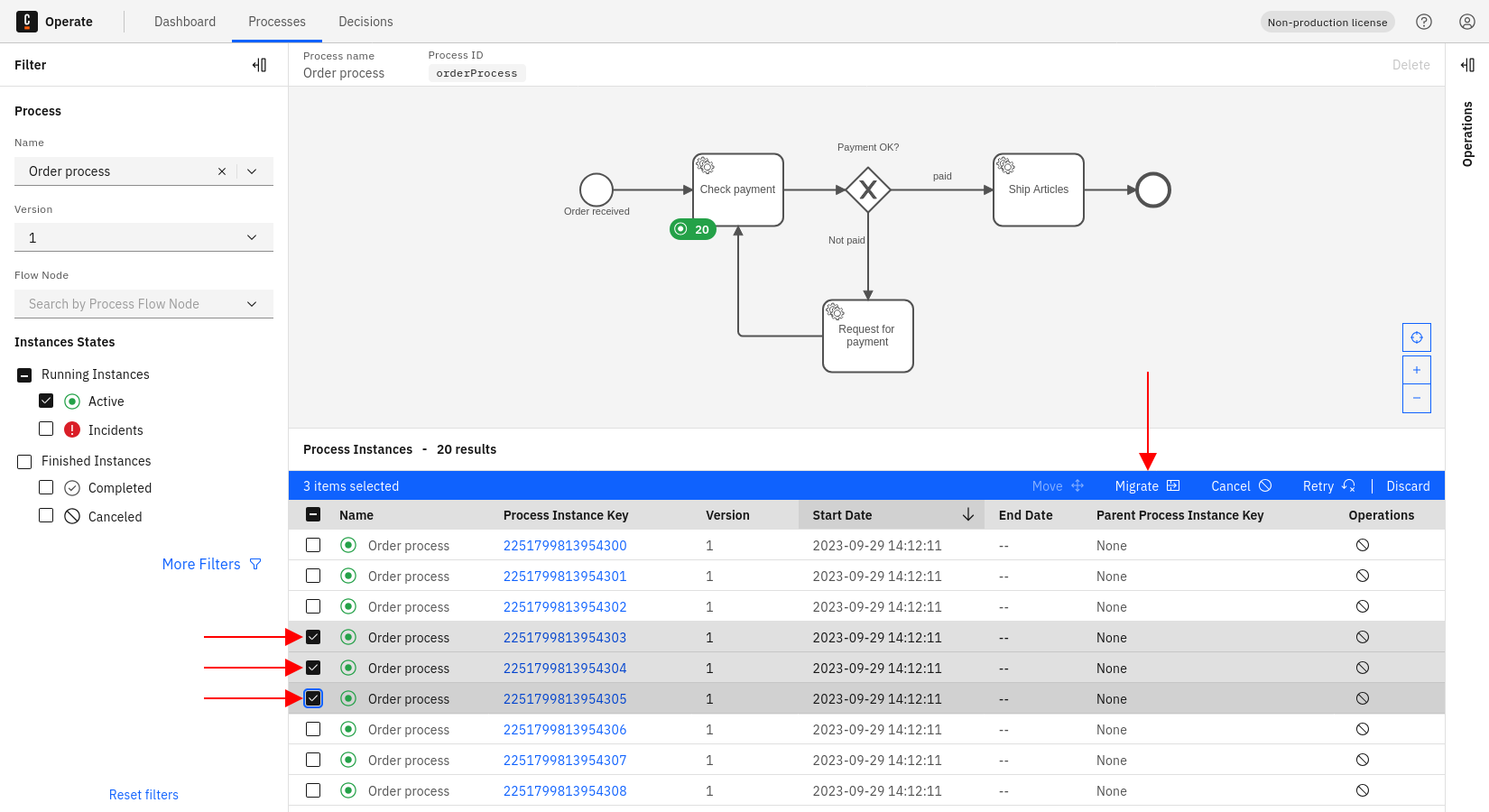
It is only possible to migrate running process instances, meaning instances in an active or incident state. All other process instances will not be part of the migration plan and will be ignored. Learn more about all limitations.
The migration view features three areas: the source process diagram (top left), the target process diagram (top right) and the flow node mapping (bottom panel).
- Enter a target process into the Target box, and select a version from the dropdown. This will be the process version where all selected process instances are migrated to.
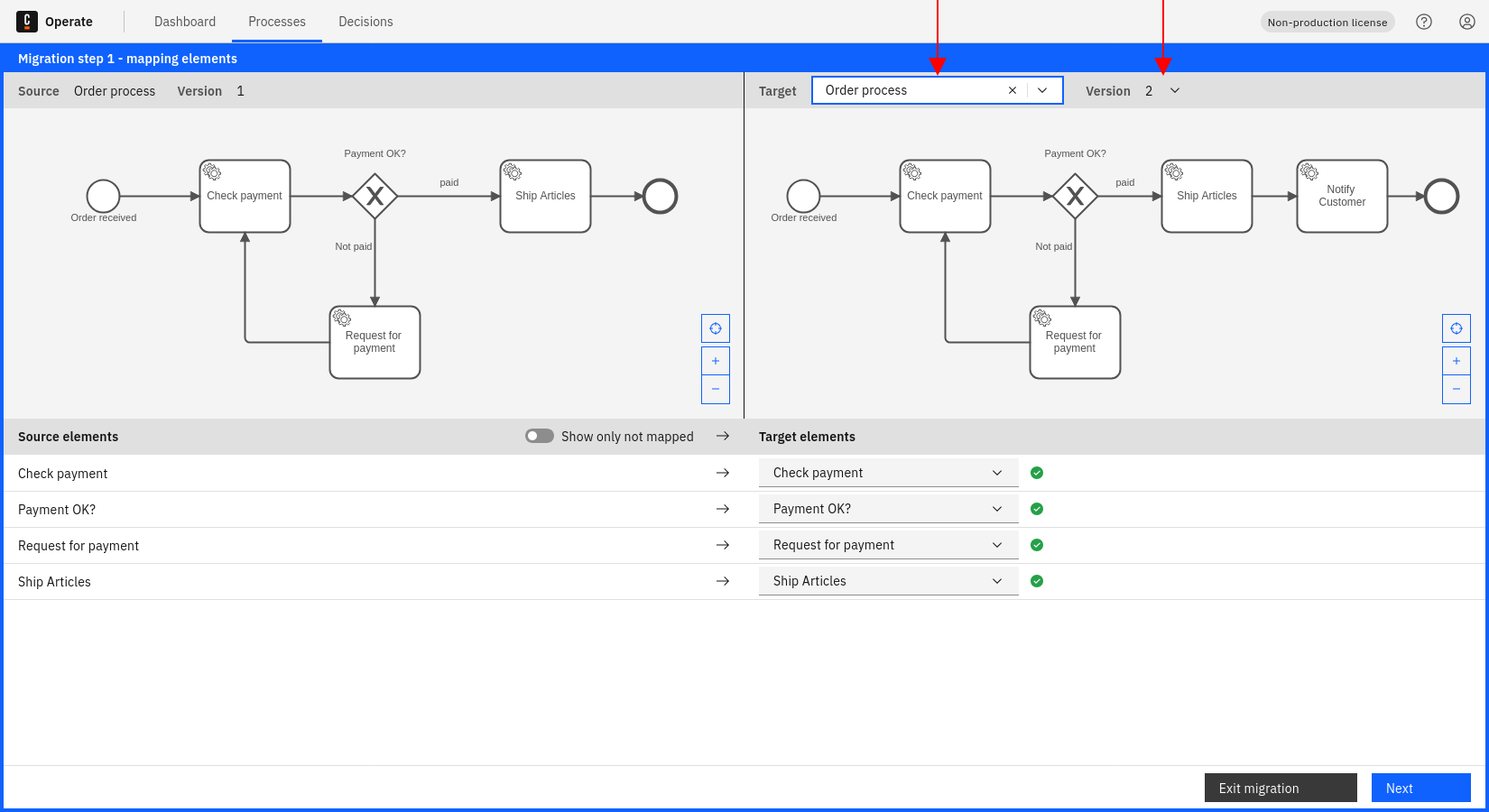
In the bottom panel, you can see a list of all service tasks from the source process.
- Use the dropdowns to select a target flow node for each source flow node that should be part of the migration.
In this example, all service tasks from version 1 of orderProcess are each mapped to the same service task from version 2 of orderProcess.
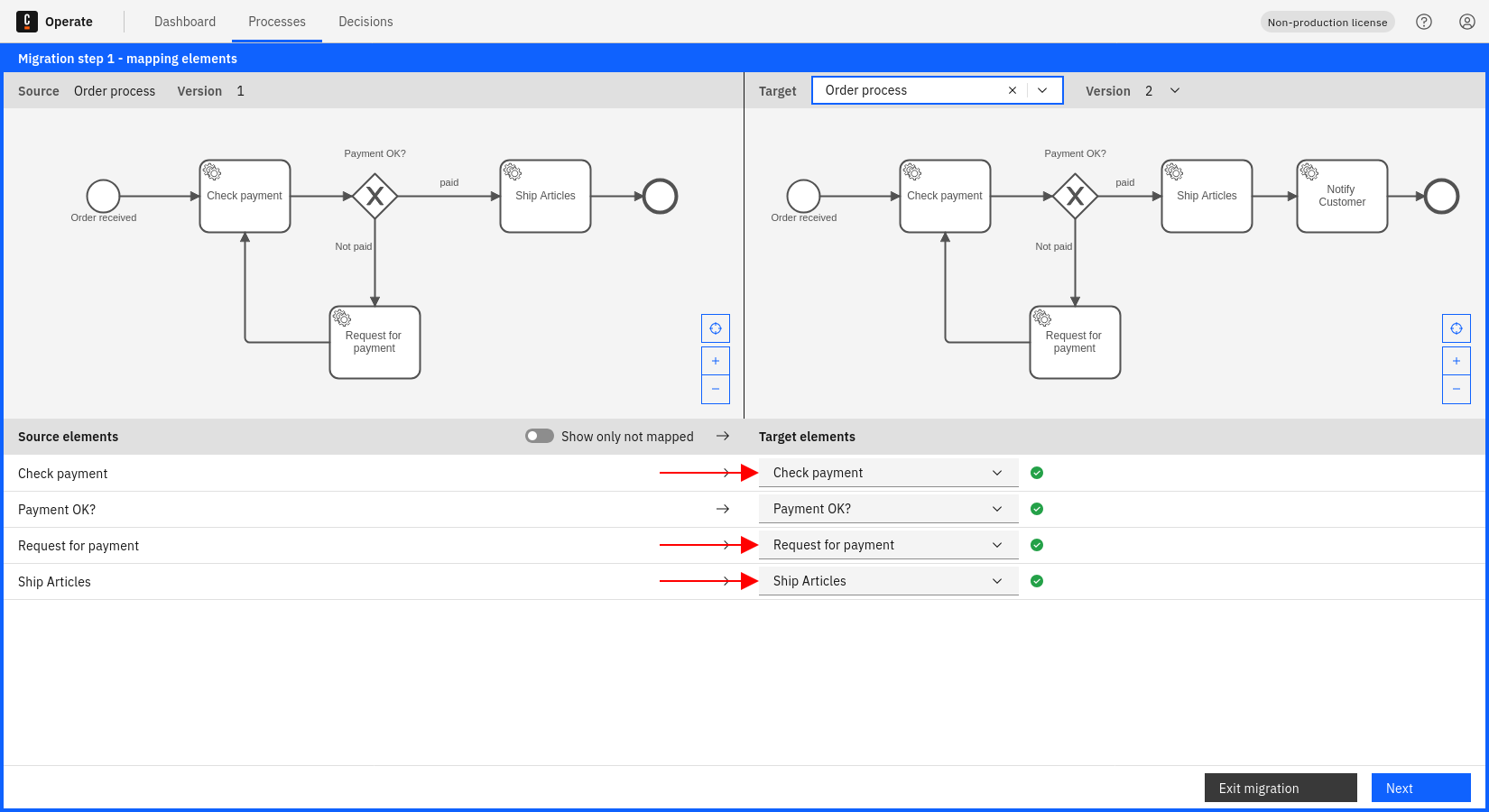
It is currently only possible to map elements with migration supported by Zeebe. Learn more about supported elements.
- (Optional) Click on a flow node in the diagram or on a source flow node row in the bottom panel to see how flow nodes are mapped.
In this example, process instances will be migrated from Check payment flow node from version 1 of orderProcess to the same Check payment flow node in version 2 of orderProcess.
- Click Next for a preview of the migration plan.
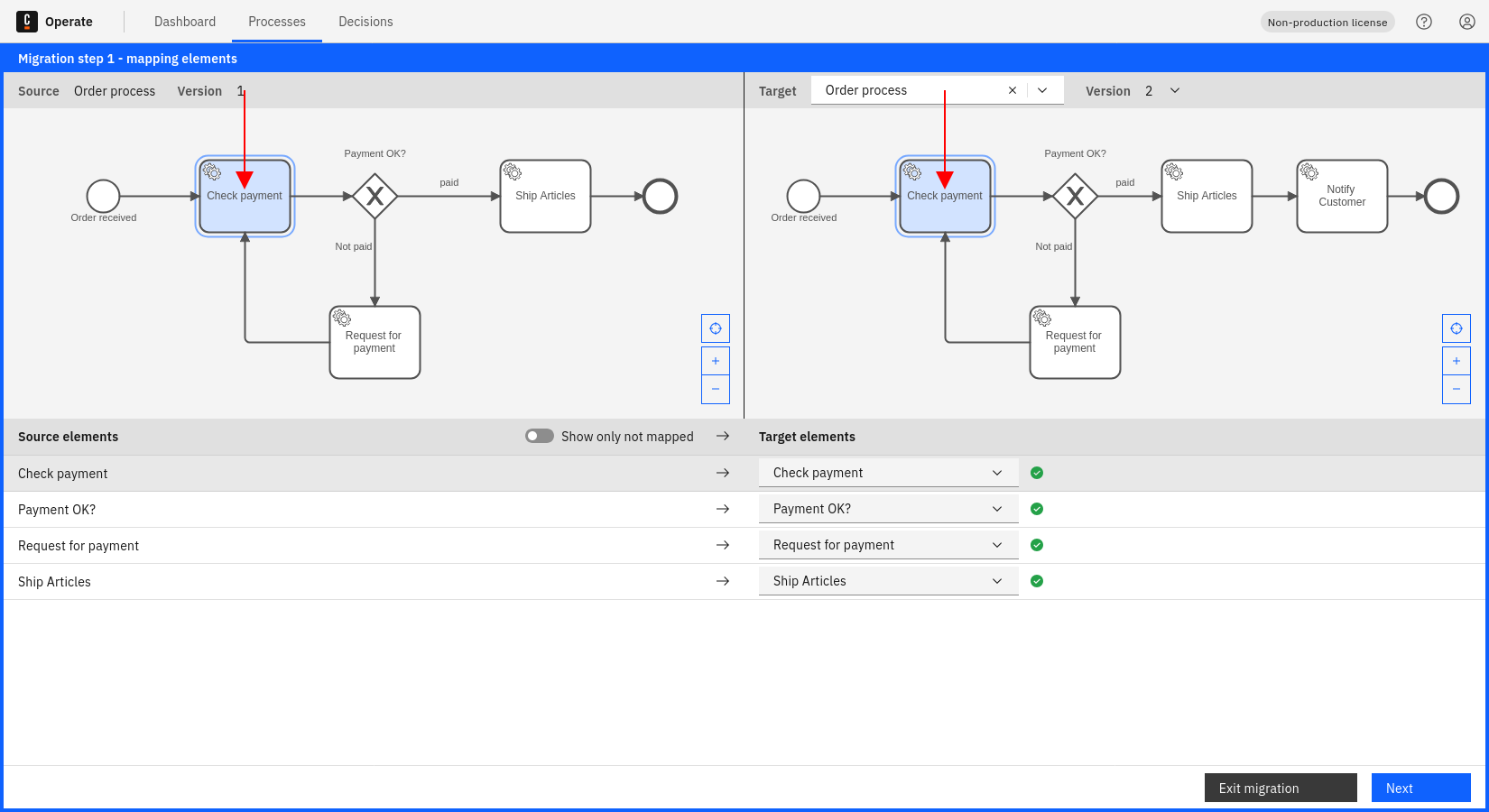
Now, you can see a preview of how flow nodes are mapped and how many process instances are expected to be migrated. In this example, three active instances of the Check payment flow node will be migrated from version 1 to version 2 of orderProcess.
- Click Confirm to review your migration. When ready, enter the word MIGRATE into the text box, and click Confirm again to start the migration operation.
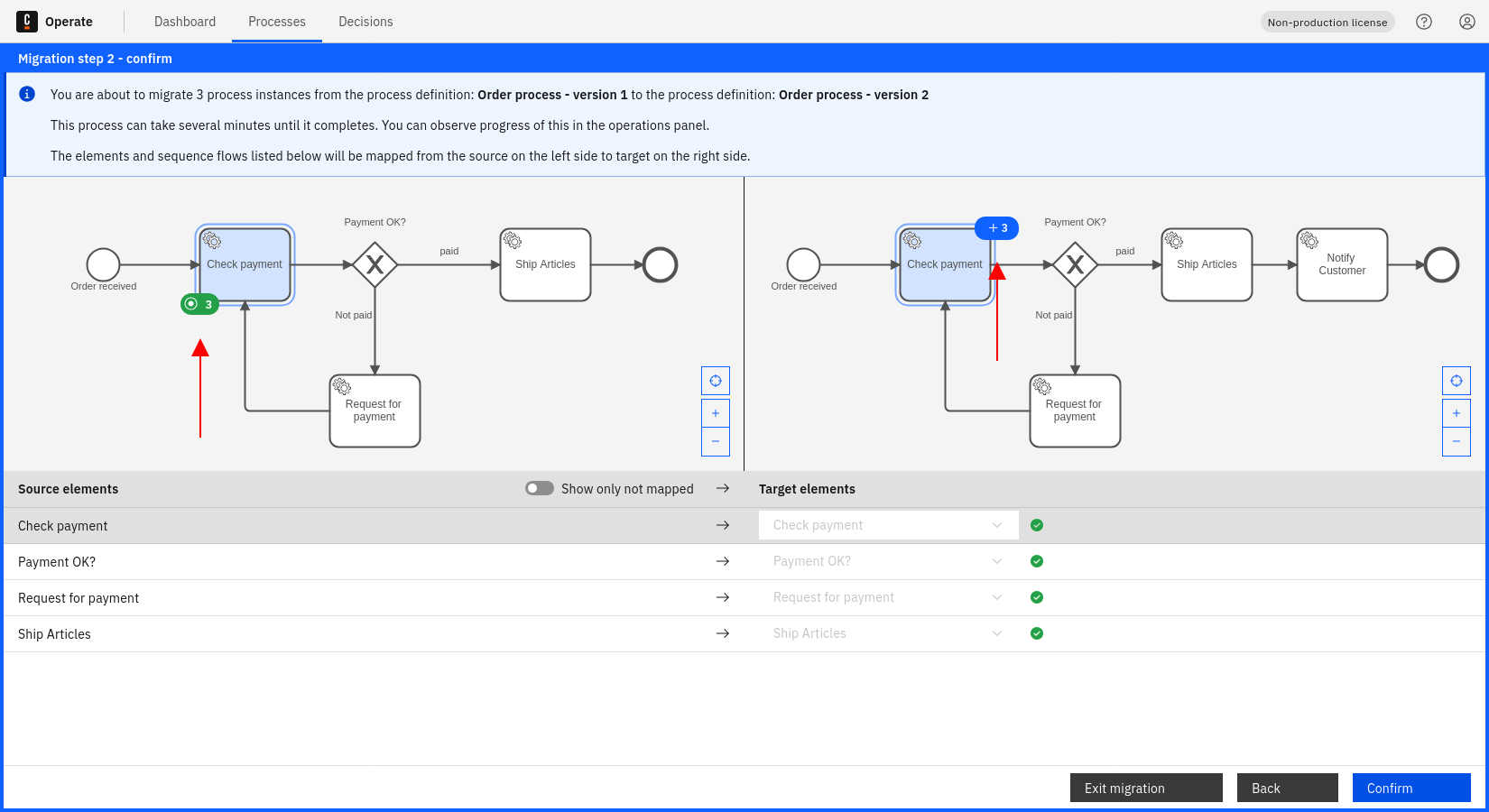
Monitor the migration operation status
Review the monitor operation status documentation to learn how to monitor the status of a migration operation.