Create a process application
Create a process application in your project to work on and deploy a set of related files.
Create a process application
To create a process application, either:
- Select Create process application in an empty project.
- Select New project > Create process application if you have not yet created a project.
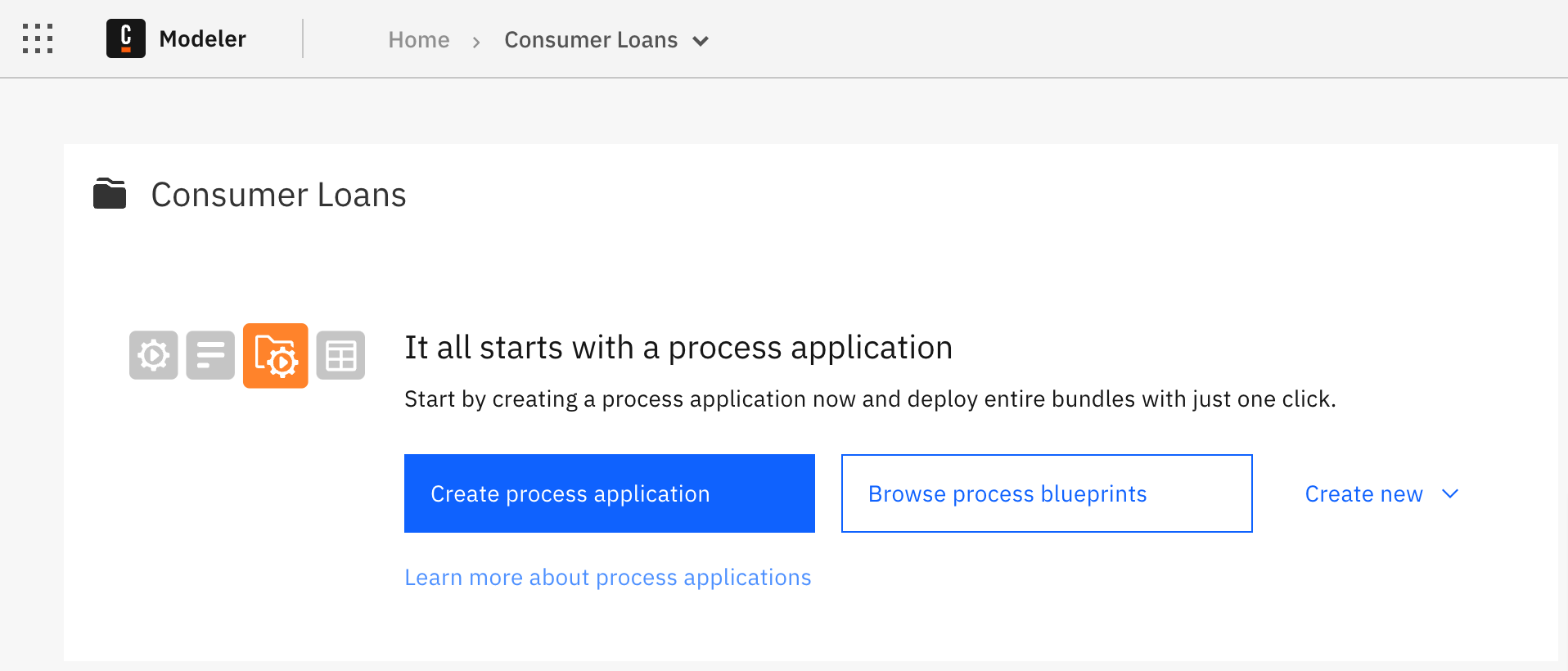
Select a default cluster
Camunda 8 SaaS onlyWhen you create a process application, you must select a development cluster to deploy to.
- If you have already created a cluster, turn on the toggle next to the cluster name in Select a development cluster.
- If you have not yet created a cluster, or if No Cluster has been created yet is shown, select Create new dev cluster. The Console Clusters tab opens so you can create a new cluster.
-
If your modeling plan does not allow you to create more clusters, a
Cluster creation is not available on this modeling planwarning is shown. Contact the administrator or owner of your organization to upgrade your plan. -
If you do not have the proper permissions to create a cluster, a
Missing permissionswarning is shown. Contact the administrator or owner of your organization to create a cluster.
Main process
After you have created a process application, a new BPMN diagram is created and labeled as the main process.
- The main process diagram is named using the process application name. You can rename the main process diagram any time.
- A process application must have a main process. You cannot delete or move the main process diagram out of the process application.
- You can assign another BPMN diagram as the main process using the Reassign main process option in the action menu.

Add files to a process application
To add more files to the process application, either:
- Select the Create new dropdown on the process application page to create and add a new file.
- Drag and drop files from your local computer.
- Move an existing file into the process application from a different location in Web Modeler.
The main process is always displayed at the top of the file list, regardless of the sort order.
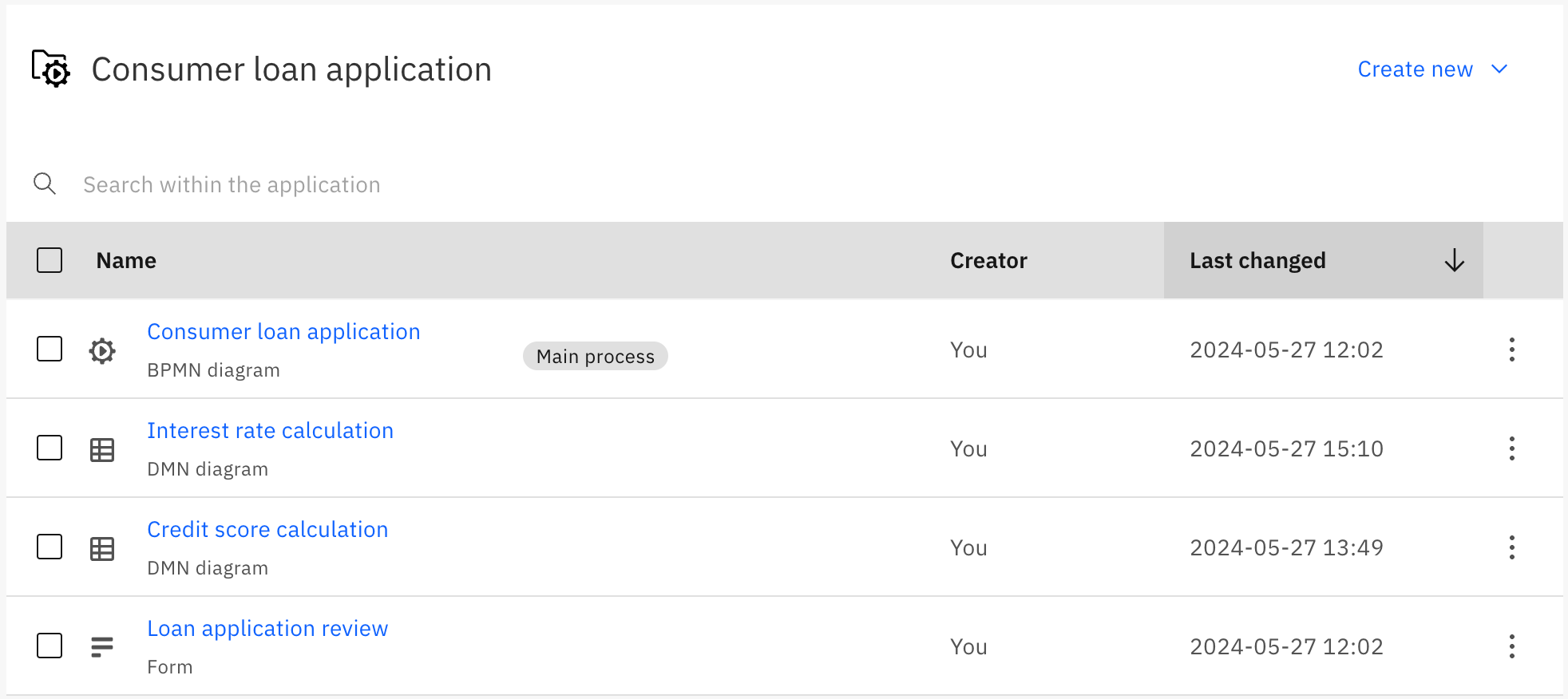
Process IDs, decision IDs, and form IDs must be unique across all files within a process application. This avoids ambiguity and conflicts when you link resources and deploy the process application.