GitHub connector
- GitHub connector
- GitHub Webhook connector
The GitHub connector is an outbound connector that allows you to connect your BPMN service with GitHub to manage GitHub issues and releases.
Prerequisites
To use the GitHub connector, you must have a GitHub instance and an access token of a user or a service account on whose behalf a BPMN process will be executed.
Use Camunda secrets to avoid exposing your GitHub access token credentials as plain text. Refer to our documentation on managing secrets to learn more.
Create a GitHub connector task
You can apply a connector to a task or event via the append menu. For example:
- From the canvas: Select an element and click the Change element icon to change an existing element, or use the append feature to add a new element to the diagram.
- From the properties panel: Navigate to the Template section and click Select.
- From the side palette: Click the Create element icon.
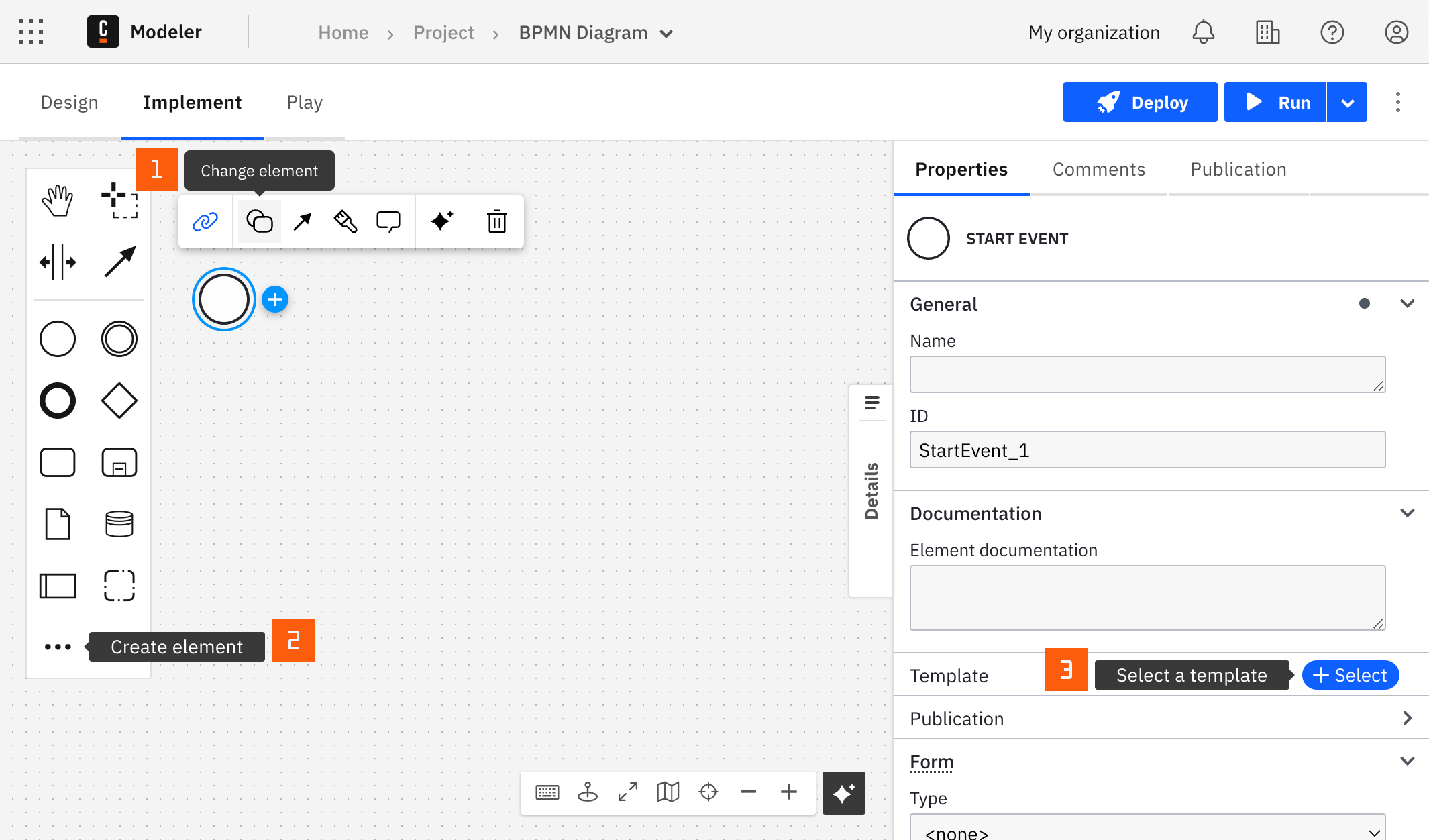
After you have applied a connector to your element, follow the configuration steps or see using connectors to learn more.
Authentication
In the Authentication section, provide a GitHub access token.
Select operation to execute
The GitHub connector currently supports the following operations.
Issues
Create an issue
- GitHub API: Create an issue.
- Owner: The account owner of the repository. The name is not case-sensitive.
- Repo: The name of the repository. The name is not case-sensitive.
- Title: The title of the issue.
- Body: The contents of the issue.
- Assignees: Logins for users to assign to this issue. Only users with push access can set assignees for new issues. Assignees are silently dropped otherwise.
- Labels: Labels to associate with this issue. Only users with push access can set labels for new issues. Labels are silently dropped otherwise.
- Milestone: The number of the milestone to associate this issue with or use null to remove the current milestone. Only users with push access can set the milestone for issues. Without push access to the repository, milestone changes are silently dropped.
Get an issue
- GitHub API: Get an issue.
- Owner: The account owner of the repository. The name is not case-sensitive.
- Repo: The name of the repository. The name is not case-sensitive.
- Issue number: The number that identifies the issue.
Update an issue
- GitHub API: Update an issue.
- Owner: The account owner of the repository. The name is not case-sensitive.
- Repo: The name of the repository. The name is not case-sensitive.
- Issue number: The number that identifies the issue.
- Title: The title of the issue.
- Body: The contents of the issue.
- Assignees: Logins for users to assign to this issue. Only users with push access can set assignees for new issues. Assignees are silently dropped otherwise.
- Labels: Labels to associate with this issue. Only users with push access can set labels for new issues. Labels are silently dropped otherwise.
- Milestone: The number of the milestone to associate this issue with or use null to remove the current milestone. Only users with push access can set the milestone for issues. Without push access to the repository, milestone changes are silently dropped.
- Issue state: The open or closed state of the issue. Can be open or closed.
- State reason: The reason for the state change. Ignored unless state is changed. Can be one of: completed, not_planned, reopened, null.
Create an issue comment
- GitHub API: Create an issue comment.
- Owner: The account owner of the repository. The name is not case-sensitive.
- Repo: The name of the repository. The name is not case-sensitive.
- Issue number: The number that identifies the issue.
- Body: The contents of the comment.
Search issue
-
GitHub API: Search issue.
-
Query: The query contains one or more search keywords and qualifiers. Qualifiers allow you to limit your search to specific areas of GitHub. The GitHub REST API supports the same qualifiers as the web interface for GitHub. To learn more about the format of the query, refer to constructing a search query. Refer to searching issues and pull requests for a detailed list of qualifiers.
List commits
- GitHub API: List commits.
- Owner: The account owner of the repository. The name is not case-sensitive.
- Repo: The name of the repository. The name is not case-sensitive.
Branches
List branches
- GitHub API: List branches.
- Owner: The account owner of the repository. The name is not case-sensitive.
- Repo: The name of the repository. The name is not case-sensitive.
Get a branch
- GitHub API: Get a branch.
- Owner: The account owner of the repository. The name is not case-sensitive.
- Repo: The name of the repository. The name is not case-sensitive.
- Branch: The name of the branch. Cannot contain wildcard characters. To use wildcard characters in branch names, use the GraphQL API.
Merge a branch
- GitHub API: Merge a branch.
- Owner: The account owner of the repository. The name is not case-sensitive.
- Repo: The name of the repository. The name is not case-sensitive.
- Base: The name of the base branch that the head will be merged into.
- Head: The head to merge. This can be a branch name or a commit SHA1.
Code scanning
List code scanning alerts for an organization
- GitHub API: List code scanning alerts for an organization.
- Organization name: The organization name. The name is not case-sensitive.
List code scanning alerts for a repository
- GitHub API: List code scanning alerts for a repository.
- Owner: The account owner of the repository. The name is not case-sensitive.
- Repo: The name of the repository. The name is not case-sensitive.
Organization
Create an organization invitation
- GitHub API: Create an organization invitation.
- Organization name: The organization name. The name is not case-sensitive.
Release
Create a release
- GitHub API: Create a release.
- Owner: The account owner of the repository. The name is not case-sensitive.
- Repo: The name of the repository. The name is not case-sensitive.
- Body: Text describing the contents of the tag.
- Tag name: The name of the tag.
- Release name: The name of the release.
- Make latest: Specifies whether this release should be set as the latest release for the repository. Drafts and pre-releases cannot be set as latest. Defaults to true for newly published releases. Legacy specifies that the latest release should be determined based on the release creation date and higher semantic version. Default: true. Can be one of: true, false, legacy.
Update a release
- GitHub API: Update a release.
- Owner: The account owner of the repository. The name is not case-sensitive.
- Repository: The name of the repository. The name is not case-sensitive.
- Release ID: The unique identifier of the release.
- Body: Text describing the contents of the tag.
- Tag name: The name of the tag.
- Release name: The name of the release
- Make latest: Specifies whether this release should be set as the latest release for the repository. Drafts and pre-releases cannot be set as latest. Defaults to true for newly published releases. Legacy specifies that the latest release should be determined based on the release creation date and higher semantic version. Default: true. Can be one of: true, false, legacy.
Delete a release
- GitHub API: Delete a release.
- Owner: The account owner of the repository. The name is not case-sensitive.
- Repository: The name of the repository. The name is not case-sensitive.
- Release ID: The unique identifier of the release.
List releases
- GitHub API: List releases.
- Owner: The account owner of the repository. The name is not case-sensitive.
- Repo: The name of the repository. The name is not case-sensitive.
Repository
List organization repositories
- GitHub API: List organization repositories.
- Organization name: The organization name. The name is not case-sensitive.
Create an organization repository
- GitHub API: Create an organization repository.
- Organization name: The organization name. The name is not case-sensitive.
- Repository name: The organization name. The name is not case-sensitive.
- Description: A short description of the repository.
- Home page: A URL with more information about the repository.
- Visibility: The visibility of the repository. Can be one of: public, private.
Get a repository
- GitHub API: Get a repository.
- Owner: The account owner of the repository. The name is not case-sensitive.
- Repo: The name of the repository. The name is not case-sensitive.
Update a repository
- GitHub API: Update a repository.
- Owner: The account owner of the repository. The name is not case-sensitive.
- Repo: The name of the repository. The name is not case-sensitive.
- Repository name: The organization name. The name is not case-sensitive.
- Description: A short description of the repository.
- Home page: A URL with more information about the repository.
- Visibility: The visibility of the repository. Can be one of: public, private.
Delete a repository
- GitHub API: Delete a repository.
- Owner: The account owner of the repository. The name is not case-sensitive.
- Repo: The name of the repository. The name is not case-sensitive.
List repository contributors
- GitHub API: List repository contributors.
- Owner: The account owner of the repository. The name is not case-sensitive.
- Repo: The name of the repository. The name is not case-sensitive.
Get repository content
- GitHub API: Get repository content.
- Owner: The account owner of the repository. The name is not case-sensitive.
- Repo: The name of the repository. The name is not case-sensitive.
- Path: The path of the content within the repository.
- Ref: The name of the commit/branch/tag. Defaults to the repository’s default branch.
Create or update file contents
- GitHub API: Create or update file contents.
- Owner: The account owner of the repository. The name is not case-sensitive.
- Repo: The name of the repository. The name is not case-sensitive.
- Path: The path of the content within the repository.
- Branch: The name of the target branch for the new commit. Defaults to the repository’s default branch.
- Commit message: The commit message for the file change.
- Content: A string or document reference. If your content is already base64 encoded, please check the Content is already base64 encoded checkbox.
- SHA: The blob SHA of the file being replaced. If you are creating a new file, this parameter is not required. Use Get repository content to retrieve the SHA of an existing file.
- Use custom author/committer: If checked, you can specify custom author and committer information. Otherwise, the author and committer will be the owner of the PAT.
Actions
Create workflow dispatch event
- GitHub API: Create workflow dispatch event
- Owner: The account owner of the repository. The name is not case-sensitive.
- Repo: The name of the repository. The name is not case-sensitive
- Workflow ID: The ID of the workflow. You can also pass the workflow file name as a string.
- Git reference: The branch or tag name for the workflow.
- Workflow inputs: An object containing up to 10 key-value pairs. Inputs are configured in the workflow file.
References
Create a reference
- GitHub API: Create a reference
- Owner: The account owner of the repository. The name is not case-sensitive.
- Repo: The name of the repository. The name is not case-sensitive
- Git reference: The name of the fully qualified reference (i.e:
refs/heads/master). - SHA1: The SHA1 value to create this reference from.
Pulls
Create a pull request
- GitHub API: Create a pull request.
- Owner: The account owner of the repository. The name is not case-sensitive.
- Repo: The name of the repository. The name is not case-sensitive
- Title: The title of the new pull request.
- Head: The name of the branch where your changes are implemented.
- Base: The name of the branch you want the changes pulled into.
- Body: The contents of the pull request.
- Draft: Indicates whether the pull request is a draft.
Collaborators
List repository collaborators
- GitHub API: List repository collaborators.
- Owner: The account owner of the repository. The name is not case-sensitive.
- Repo: The name of the repository. The name is not case-sensitive
- Page: The page number of the results to fetch.
- Results per page: The number of results per page.
Handle connector response
The GitHub connector is a protocol connector, meaning it is built on top of the HTTP REST connector, therefore handling response is still applicable as described.
The GitHub Webhook connector is an inbound connector that allows you to start a BPMN process instance triggered by a GitHub event.
Create a GitHub Webhook connector task
- Start building your BPMN diagram. You can use GitHub Webhook connector with either Start Event or Intermediate Catch Event building blocks.
- Select the applicable element and change its template to a GitHub Webhook.
- Fill in all required properties.
- Complete your BPMN diagram.
- Deploy the diagram to activate the webhook.
- Navigate to the Webhooks tab in the properties panel on the right side of the screen to observe the webhook URL.
Make your GitHub Webhook connector for receiving messages executable
- In the Webhook Configuration section, configure the Webhook ID. By default, Webhook ID is pre-filled with a random value. This value will be part of the Webhook URL. You will find more details about GitHub Webhook URLs below.
- Set the GitHub secret. This is a shared secret key that has to be defined in both your BPMN and GitHub webhook configuration page. The value is used to calculate HMAC authentication signature.
- Configure Activation Condition. For example, given GitHub triggers a webhook endpoint with a new PR payload
{"action": "opened", "pull_request": ...}, the Activation Condition value might look like as=(request.body.action = "opened"). Leave this field empty to trigger your webhook every time. - Use Result Variable to store the response in a process variable. For example,
myResultVariable. - Use Result Expression to map specific fields from the response into process variables using FEEL.
For example, given that the GitHub webhook is triggered with the body
{"pull_request": {"id": 123}}and you would like to extract the pull requestidas a process variablepullRequestId, the Result Expression might look like this:
= {
pullRequestId: request.body.pull_request.id
}
Correlation
The Correlation section allows you to configure the message correlation parameters.
The Correlation section is not applicable for the plain start event element template of the GitHub Webhook connector. Plain start events are triggered by process instance creation and do not rely on message correlation.
Correlation keys
- Correlation key (process) is a FEEL expression that defines the correlation key for the subscription. This corresponds to the Correlation key property of a regular message intermediate catch event.
- Correlation key (payload) is a FEEL expression used to extract the correlation key from the incoming message. This expression is evaluated in the connector Runtime and the result is used to correlate the message.
For example, given that your correlation key is defined with pullRequestId process variable, and the request body contains {"pull_request": {"id": 123}}, your correlation key settings will look like this:
- Correlation key (process):
=pullRequestId - Correlation key (payload):
=request.body.pull_request.id
Learn more about correlation keys in the messages guide.
Message ID expression
The Message ID expression is an optional field that allows you to extract the message ID from the incoming message. The message ID serves as a unique identifier for the message and is used for message correlation. This expression is evaluated in the connector Runtime and the result is used to correlate the message.
In most cases, it is not necessary to configure the Message ID expression. However, it is useful if you want to ensure message deduplication or achieve certain message correlation behavior. Learn more about how message IDs influence message correlation in the messages guide.
For example, if you want to set the message ID to the value of the pull_request.id field in the incoming request, you can configure the Message ID expression as follows:
= request.body.pull_request.id
Message TTL
The Message TTL is an optional field that allows you to set the time-to-live (TTL) for the correlated messages. TTL defines the time for which the message is buffered in Zeebe before being correlated to the process instance (if it can't be correlated immediately).
The value is specified as an ISO 8601 duration. For example, PT1H sets the TTL to one hour. Learn more about the TTL concept in Zeebe in the message correlation guide.
Activate the GitHub Webhook connector by deploying your diagram
Once you click the Deploy button, your GitHub Webhook will be activated and publicly available.
URLs of the exposed GitHub Webhooks adhere to the following pattern:
http(s)://<base URL>/inbound/<webhook ID>>
<base URL>is the URL of connectors component deployment. When using the Camunda 8 SaaS offering, this will typically contain your region Id and cluster Id, found in your client credentials under the API tab within your cluster.<webhook ID>is the ID (path) you configured in the properties of your GitHub Webhook connector.
If you make changes to your GitHub Webhook connector configuration, you need to redeploy the BPMN diagram for the changes to take effect.
When you click on the event with GitHub Webhook connector applied to it, a new Webhooks tab will appear in the properties panel. This tab displays the URL of the GitHub Webhook connector for every cluster where you have deployed your BPMN diagram.
The Webhooks tab is only supported in Web Modeler as part of the Camunda 8 SaaS offering. You can still use GitHub Webhook connector in Desktop Modeler, or with your Camunda 8 Self-Managed. In that case, GitHub Webhook connector deployments and URLs will not be displayed in Modeler.
Configure GitHub
- Ensure you have administrator rights for the repository where you wish to enable a webhook.
- Open a repository in your web browser and navigate to the Settings page.
- Click Webhooks > Add webhook.
- Fill out the required fields:
- Payload URL - URL of your webhook.
- Content type - Select
application/json. - Secret - Shared secret between GitHub and your BPMN diagram.
- Confirm by clicking Add webhook.
Refer to the GitHub documentation for more details.
Next steps
- Learn more about GitHub webhooks.