Amazon Textract connector
Integrate Amazon Textract to automatically extract document text and data in your BPMN service.
About this connector
Use this connector to orchestrate Amazon Textract-powered extraction as part of business processes that rely on documents. Using machine learning allows you to read and process any type of document, reducing manual work and increasing accuracy in document-centric processes.
The Amazon Textract machine learning (ML) service can automatically extract text, handwriting, layout elements, and data from scanned documents.
The Amazon Textract connector is available in the Camunda marketplace.
Prerequisites
The following prerequisites are required to use this connector:
| Prerequisite | Description |
|---|---|
| Amazon Web Services (AWS) IAM user and permissions |
|
For Amazon Textract setup instructions, refer to the Amazon Textract Developer Guide.
Use this connector
New to using an outbound connector? Learn how to add and use this type of connector, apply element templates, use connector secrets, handle results and errors, and more.
Authentication
Select an authentication type from the Authentication dropdown.
Credentials
Use AWS authentication.
| Property | Type | Required | Description | Example |
|---|---|---|---|---|
| Access Key | String | Yes | AWS access key for Textract. | AKIAIOSFODNN37 |
| Secret Key | String | Yes | AWS secret key for Textract. | wJalrXUtnFEgfMIK7MDENGbPxRfiCY |
Requires your AWS access key and secret access key (see prerequisites).
Default Credentials Chain (hybrid/Self-Managed only)
Use this authentication type if your system relies on implicit authentication (for example, IAM roles, environment variables, or credentials files). Uses the Default Credential Provider Chain to resolve credentials.
Configuration
Region
Configure the AWS region for this connector.
| Property | Type | Required | Description | Example |
|---|---|---|---|---|
| Region | String | Yes | Specify the AWS region where the Textract service and your S3 buckets are hosted. | us-east-1 |
Operations
Analyze Document
Analyze documents using Textract. Different input parameters are available depending on the Execution type you select.
Input parameters
| Property | Type | Required | Description | Example |
|---|---|---|---|---|
| Execution type | Dropdown | Yes | Specify the inference endpoint type:
| document |
| Document location | Dropdown | Yes | Where the document that should be analyzed is stored. S3 is best for most use-cases | S3 |
| Document bucket | String | Yes for S3 source | Name of the S3 bucket containing the document. Ensure proper permissions for Textract access. | automation-test |
| Document name | String | Yes for S3 source | Full path from the bucket root to the document. | my-document.pdf |
| Document version | String | No | Specify if you need to process a specific document version. If not set, the latest version is used. | 5 |
| Camunda document | String | Yes for Camunda source | Select the document from the Camunda document store. Only PNG and JPEG formats are supported. Real-time execution only. | document |
| Output S3 Bucket | String | Yes for Asynchronous | Output S3 Bucket | automation-output |
You must select at least one feature type. Combining multiple options can produce richer extraction results.
| Property | Type | Required | Description | Example |
|---|---|---|---|---|
| Analyze form | Boolean | No | Select this to return information detected form data. | |
| Analyze signatures | Boolean | No | Select this to return the locations of detected signatures. | |
| Analyze layout | Boolean | No | Select this to return information about the layout of the document. | |
| Analyze queries | Boolean | No | Select this to return an answer to a query. | |
| Query | String | Yes, if analyze queries is true | The query to be applied to the document. | What is the IBAN in the invoice? |
Additional optional parameters for advanced configuration:
| Property | Type | Required | Description | Example |
|---|---|---|---|---|
| Client Request Token | String | No | The idempotent token that you use to identify the start request. | |
| Job Tag | String | No | An identifier that you specify that's included in the completion notification published to the Amazon SNS topic. | |
| KMS Key ID | String | No | The KMS key used to encrypt the inference results. | |
| Notification Channel Role ARN | String | No | The Amazon SNS topic role ARN that you want Amazon Textract to publish the completion status of the operation to. | |
| Notification Channel SNS Topic ARN | String | No | The Amazon SNS topic ARN that you want Amazon Textract to publish the completion status of the operation to. |
Output
The connector response mirrors the AWS Textract API, depending on the execution type:
To get the answer of the query when using the Analyze queries feature:
= {"answer": response.blocks[item.blockType = "QUERY_RESULT"][1].text}
For example, to get the response, when using asynchronous execution, use a timer event for example and retrieve the result with the S3 connector.
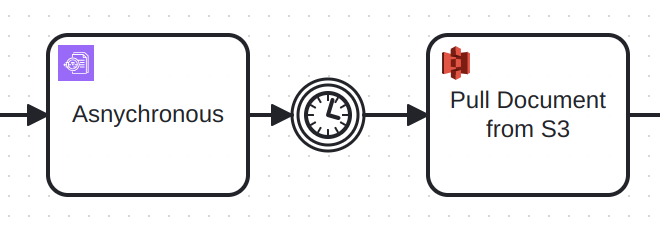
Troubleshooting
To learn about general error handling in Camunda, see BPMN errors and failing jobs.
Further Resources
- Amazon Textract connector in the Camunda marketplace
- Amazon Textract Documentation