Generate a connector template
You can configure and automatically generate a custom Connector template in Web Modeler.
You can start from a blank template or import an existing API definition such as an OpenAPI specification, Swagger specification, or a Postman collection. For example, download a Postman collection as a YAML file, import this into the generator, and choose which methods to include in the generated template.
Generate a connector template
To generate a connector template:
-
Select the Modeler project you want to create the template in.
-
Click Create new, select Element template, and then select the Connector template tab to open the Create new connector template screen.
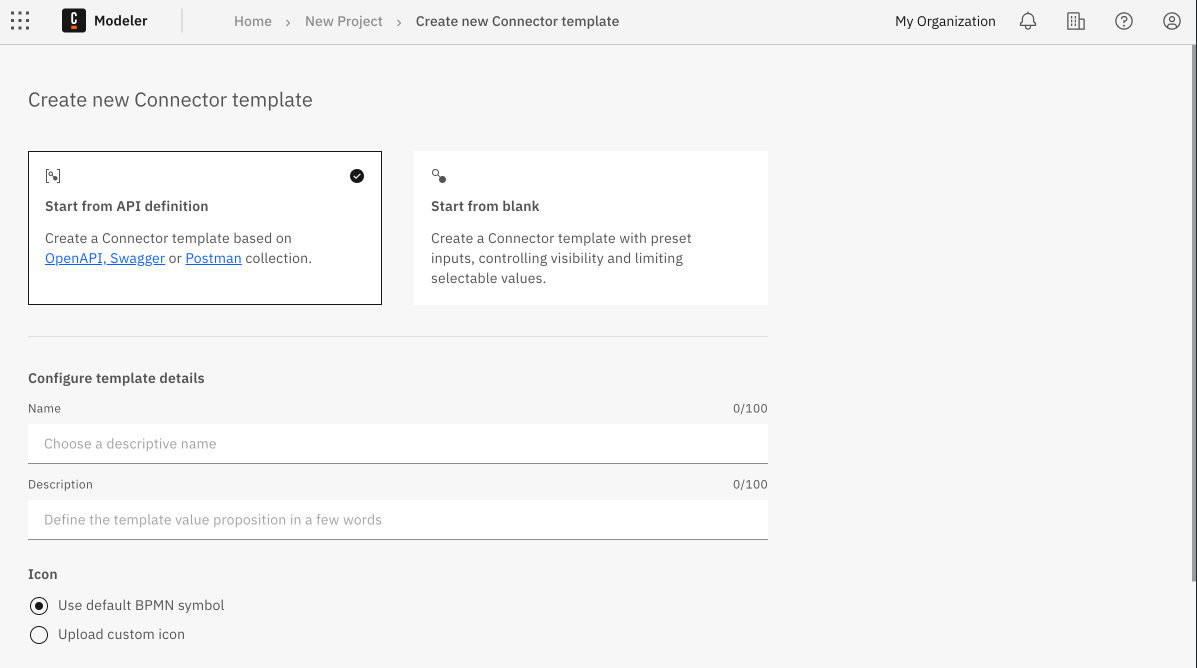
-
Select the template starting point.
-
Start from API definition: Import an existing API definition file as a starting point for the template. If you select this option, the Import data source section is shown below the template details.
-
Start from blank: Start from a blank template.
-
-
Configure the template details in the Configure template details section.
-
Name: Enter a clear and easily understood name for the template. For example, include the brand name if the template connects to a service or tool, or indicate the template's main feature.
-
Description: Enter a description for the template. For example, describe the template's main features and benefits.
-
Icon: Use a default BPMN symbol as the template icon in a BPMN diagram, or upload a custom icon. Supported icon formats are SVG, PNG, and JPEG, with a maximum file size limit of 8 KB. Icons must be a minimum of 512 x 512 pixels in size.
- Import from URL: Enter the URL for the image you want to import, and click Import icon.
- Upload file: Drag and drop a file into the upload area, or click the link and select a file to upload.
noteIf you do not configure the template details at this point, a default name is generated and a default BPMN symbol selected. You can edit these template details after the template is created.
-
-
If you selected the Start from API definition option, the Import data source section is shown. Select and upload an API definition. JSON and YAML file formats are supported, with a maximum file size limit of 1024 KB.
-
Select the format you are going to upload (OpenAPI or Postman).
-
Upload the API definition.
- Import from URL: Enter the URL for the API definition you want to import, and click Import icon.
- Upload file: Drag and drop a file into the upload area, or click the link and select a file to upload.
-
After the import is complete, select which actions to include in the template from the generated list of supported methods.
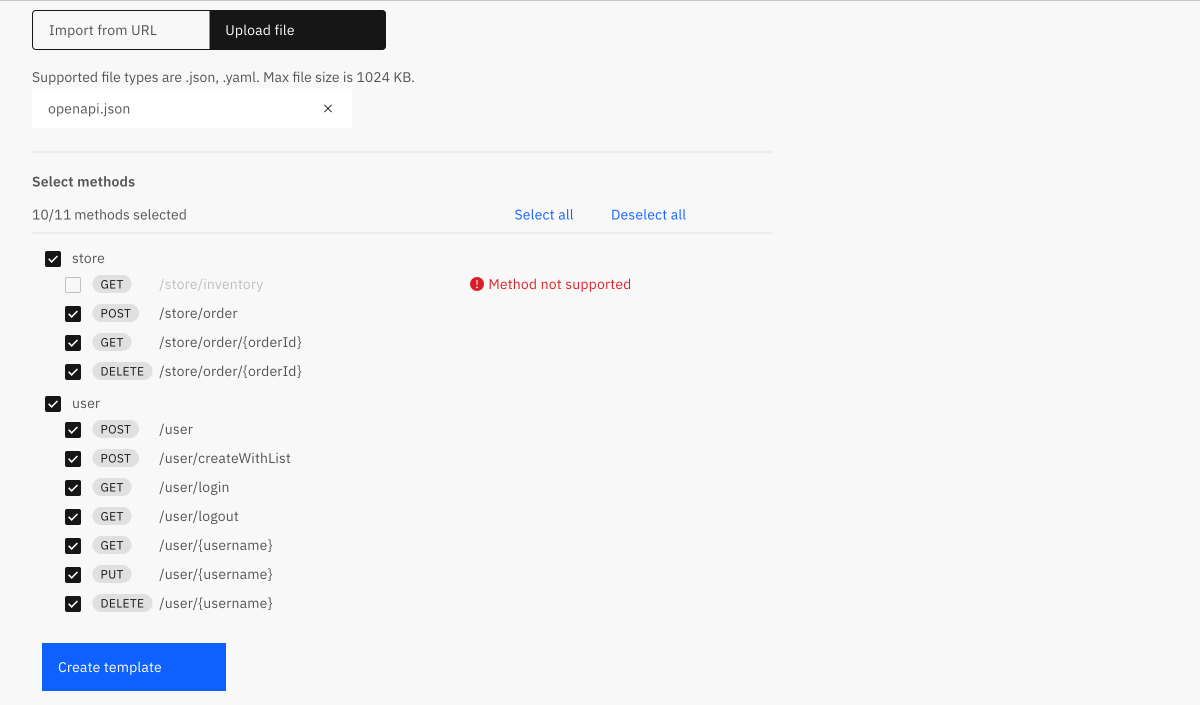
-
-
Click Create template to create and open the newly generated connector template in the template editor.
For more information on working with and configuring connector templates, see Connector templates.