Task testing
Test a single task in Desktop Modeler to quickly verify task logic, variable mappings, and configuration—without running the entire process.
Task testing deploys the process and executes the selected task on the engine, as if it would be executed in a process flow. You control the context (process variables) that can verify if the outputs match your expectation.
Prerequisites
Task testing requires a REST connection to a Camunda 8.8 or higher cluster.
gRPC connections are not supported.
When configuring a connection, make sure to remember credentials; otherwise, task testing won’t be able to deploy the process.
Testing a single activity
- Select the task you want to test.
- Open the Task testing tab in the bottom panel.
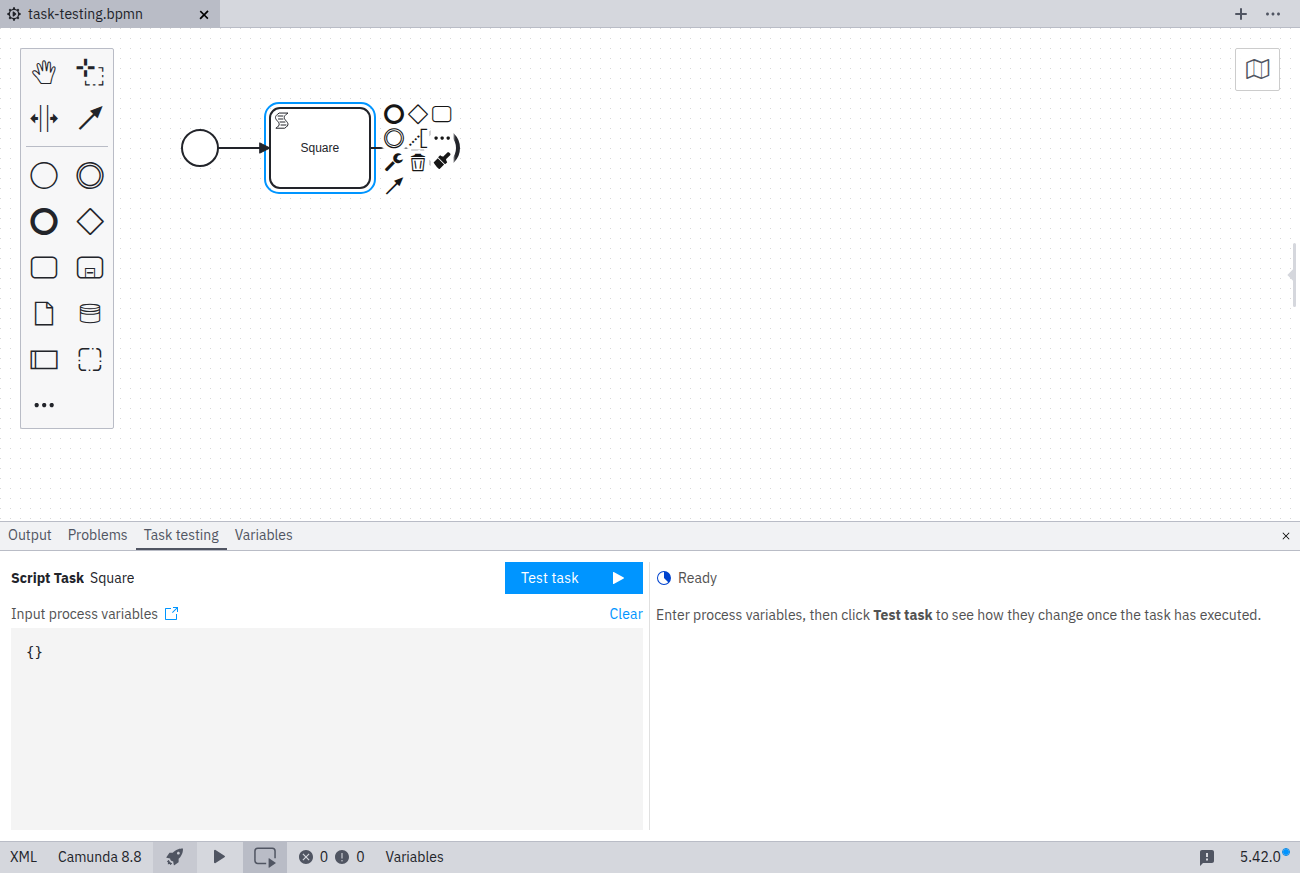
Process variables
In the left pane, define the process variables, the context the task will be executed in.
As you type, the editor provides autocompletion for variables available in scope, including those generated by previous task testing runs.
Task execution
Click Test task to execute the selected activity.
Your BPMN diagram will be saved, deployed, and a process instance will start automatically.
If you're working in a process application, all its resources will be deployed along with the process.
Once the process instance starts, a link to view it in Operate is provided.
Task testing waits for the task to complete or for an incident to occur.
Test results
A test run can result in any of the following outcomes:
Successful execution
When the task completes successfully, the results panel displays the process variables after execution. This includes variables created by the task, mapped through defined output mappings.
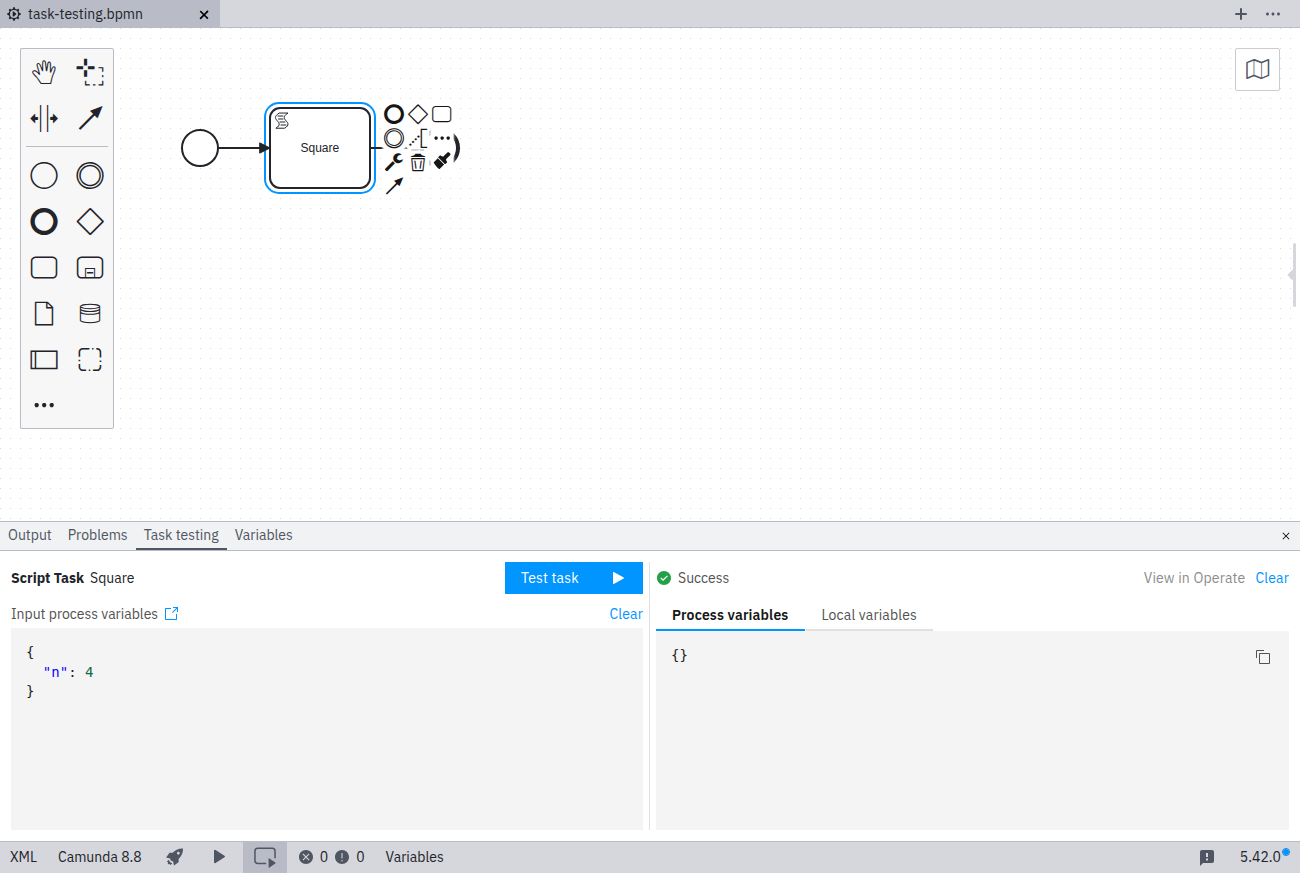
Task incident
If an incident occurs during execution, you’ll see its details along with the process variables.
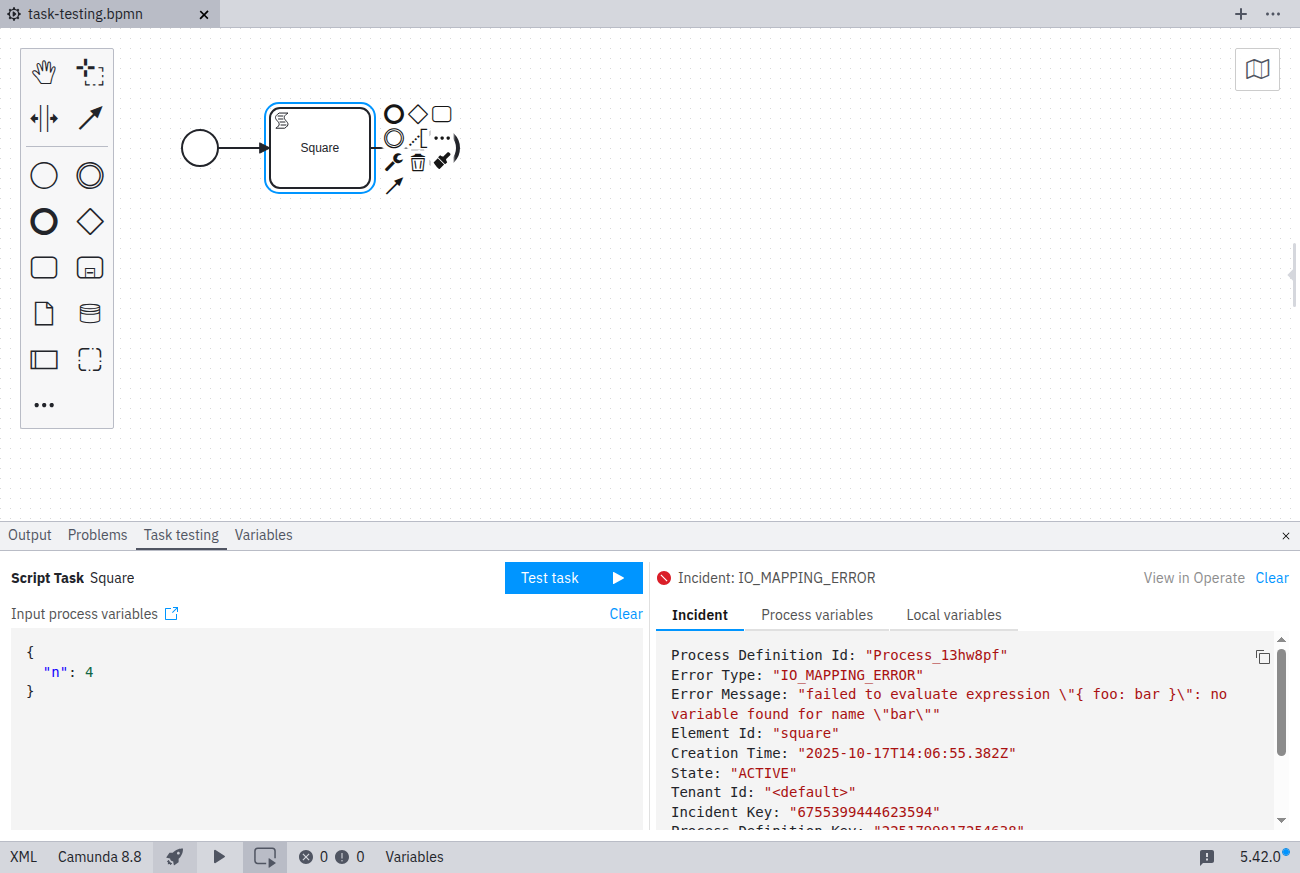
Error
If the task execution fails due to an error, the response message is displayed.