Camunda for Microsoft Teams app
View, claim, and complete Camunda tasks directly in Microsoft Teams.
About Camunda for Microsoft Teams
The Camunda for Microsoft Teams app integrates Camunda functionality within Microsoft Teams. You can keep working in Microsoft Teams as your primary collaboration tool, without having to work separately in Camunda.

- Start processes from a channel, chat, or the app Home tab, and fill out and submit start forms in Teams to kick off workflows.
- Optional links to Operate allow you to monitor work.
- Task notifications and incidents are presented in Microsoft Teams via tabs and bot prompts, for quick action and deeper investigation in Operate if required.
- The Camunda Microsoft Teams app is available as a preview feature starting with Camunda 8.8.
- Currently, the integration is only limited to SaaS customers.
Key features
| Feature | Description |
|---|---|
| Task management | View, claim, and complete user tasks directly in Teams. |
| Start processes | Start predefined processes from Teams. |
| Notifications | Receive alerts for new user tasks. |
| Incident monitoring | View incidents and take action when issues occur. |
Prerequisites
The following prerequisites are required to use the Camunda for Microsoft Teams app:
| Prerequisite | Description |
|---|---|
| Camunda 8 SaaS account | You must have a valid working Camunda 8 SaaS account. |
| Microsoft Teams | Microsoft Teams with admin permissions to add apps. Microsoft Teams administrators can manage app permissions and availability across the organization. |
| Camunda organization and cluster | Access to a Camunda organization and cluster. |
| Forms | Forms built using Form-js, the library used by Web Modeler to create and run forms. |
Get started
Install the app in Microsoft Teams
First, you must install the Camunda for Microsoft Teams app from the Microsoft Teams app store or via your organization’s internal Microsoft Teams catalog.
- Open Microsoft Teams.
- Open Apps and search for Camunda.
- Click Add to install the app.

If your organization manages Teams apps centrally, contact your Teams administrator for access.
Sign in and authorize
After installation, open the Camunda for Microsoft Teams app in Microsoft Teams.
- When prompted, sign in using your Camunda account credentials.
- If requested, grant the necessary permissions to allow Microsoft Teams to access your Camunda workspace.
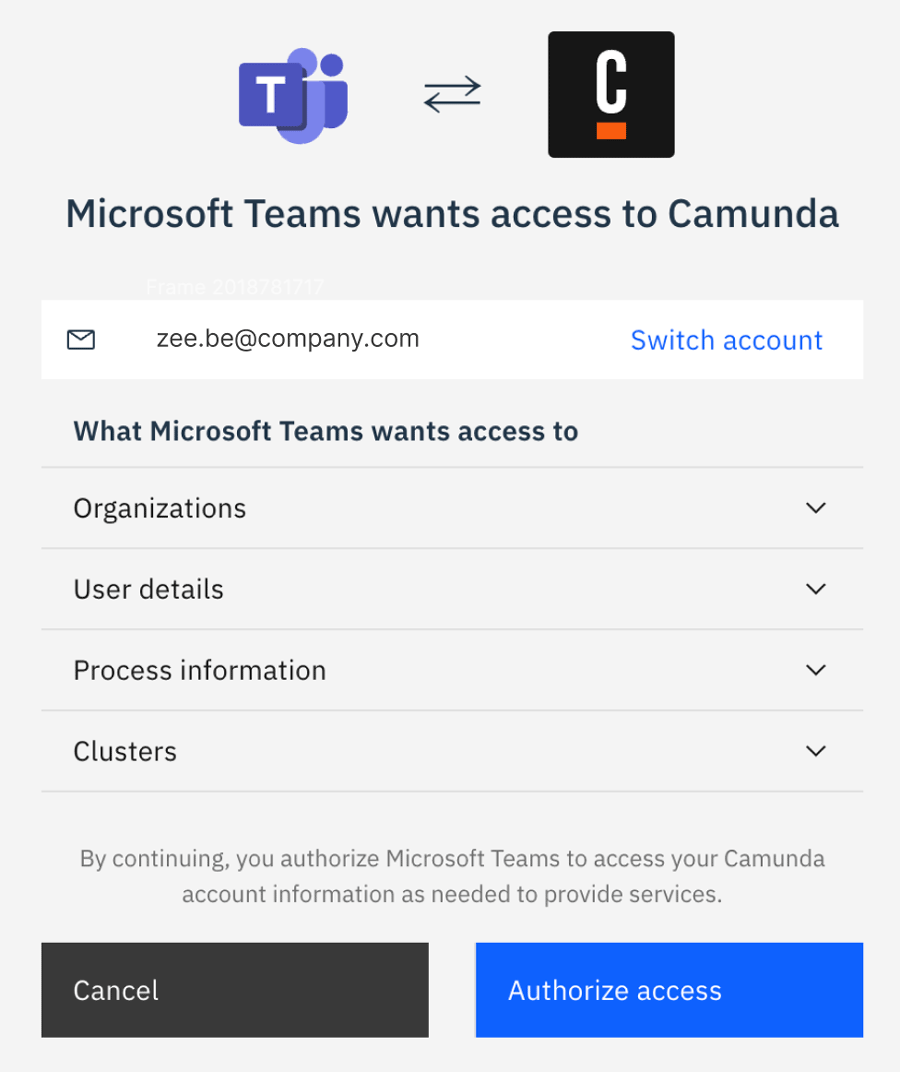
Using Camunda for Microsoft Teams
Select your organization and cluster
Once you are signed in, select the organization and cluster you want to work in, to see the relevant tasks, processes, and incidents.
- Select your organization.
- Select your cluster.
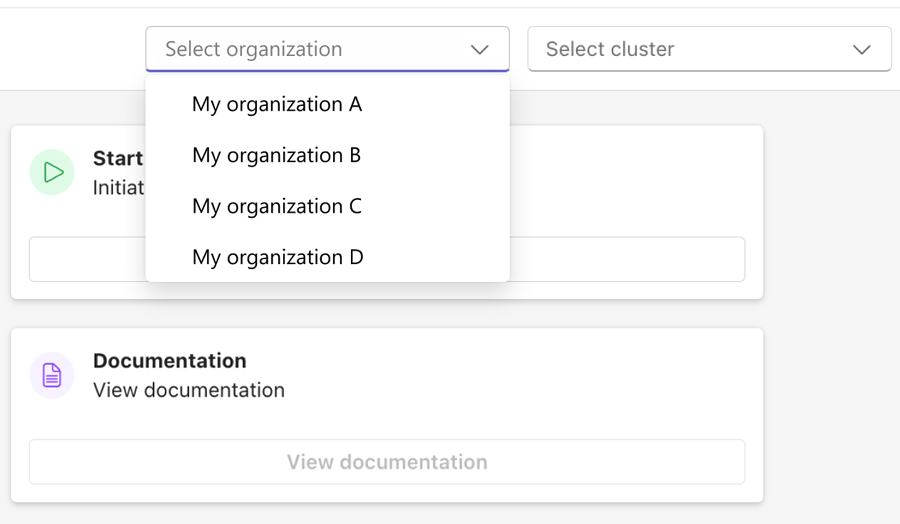
The organization and cluster drop-downs are always visible in the app header, so you can switch context quickly at any time.
View, claim, and complete tasks
The Tasks tab lists all the user tasks either currently assigned to you or available for you to claim.
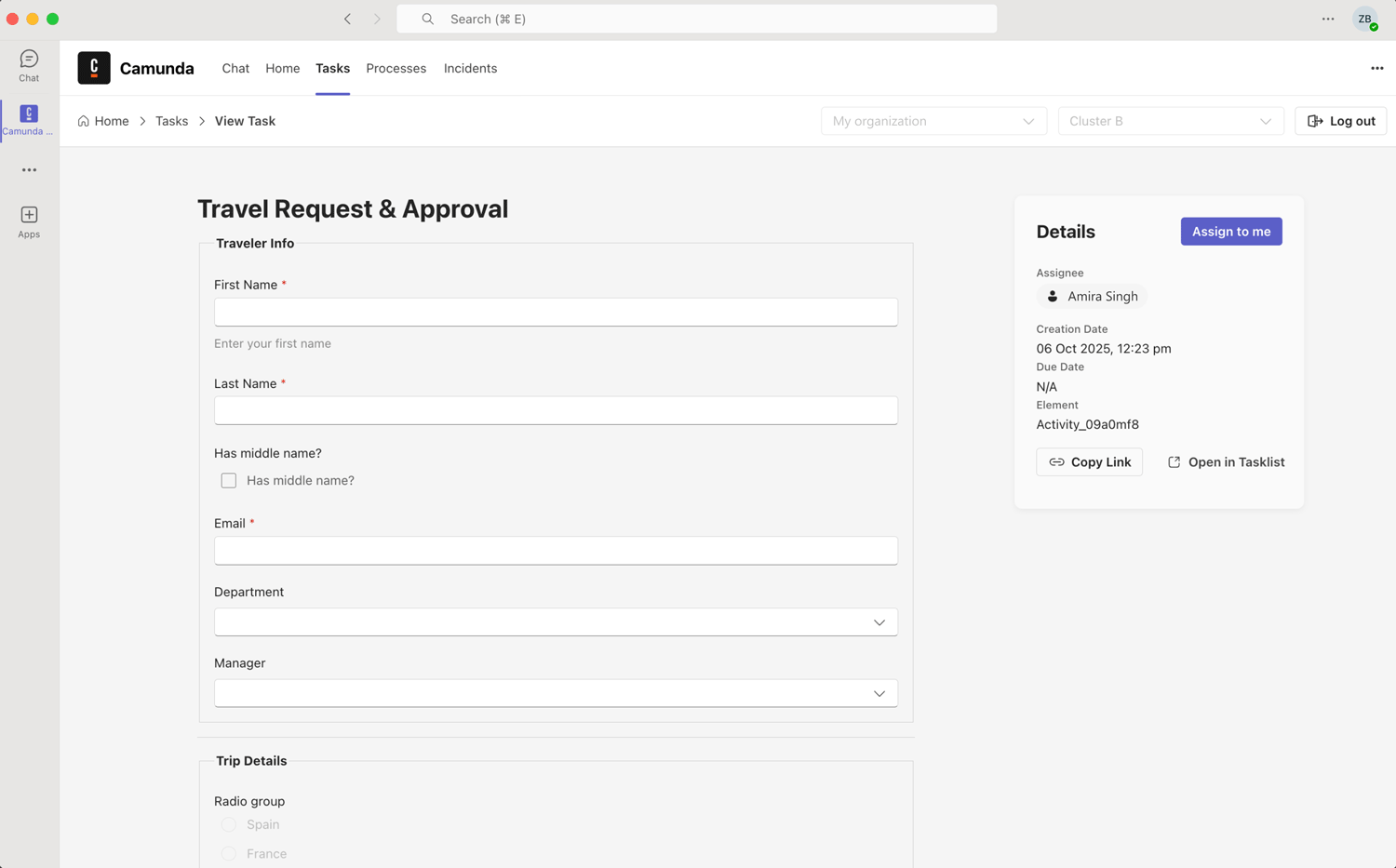
You can:
- View task details and variables.
- Claim or unclaim a task.
- Complete a task directly from within Microsoft Teams.
Tasks update automatically as you complete work in Camunda or Microsoft Teams.
Start a process
You can start Camunda processes directly from Microsoft Teams without leaving the app. The available processes are configured in your Camunda environment.
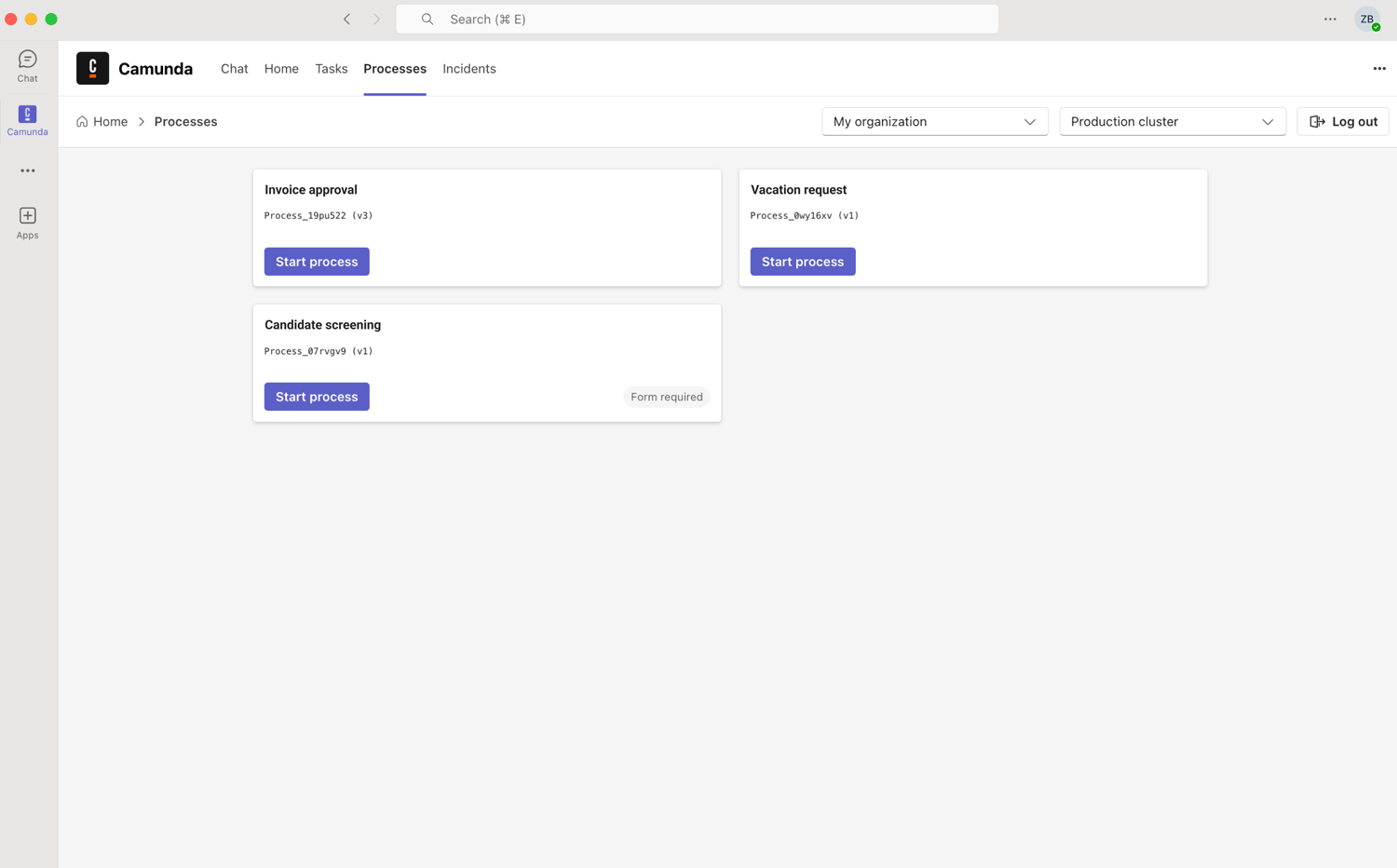
To start a process:
- Select the Processes tab.
- Select a process definition.
- Complete any required fields.
- Click Start process.
Monitor incidents
You can monitor process incidents from within Microsoft Teams. The Incidents tab lists all current incidents for your selected context.
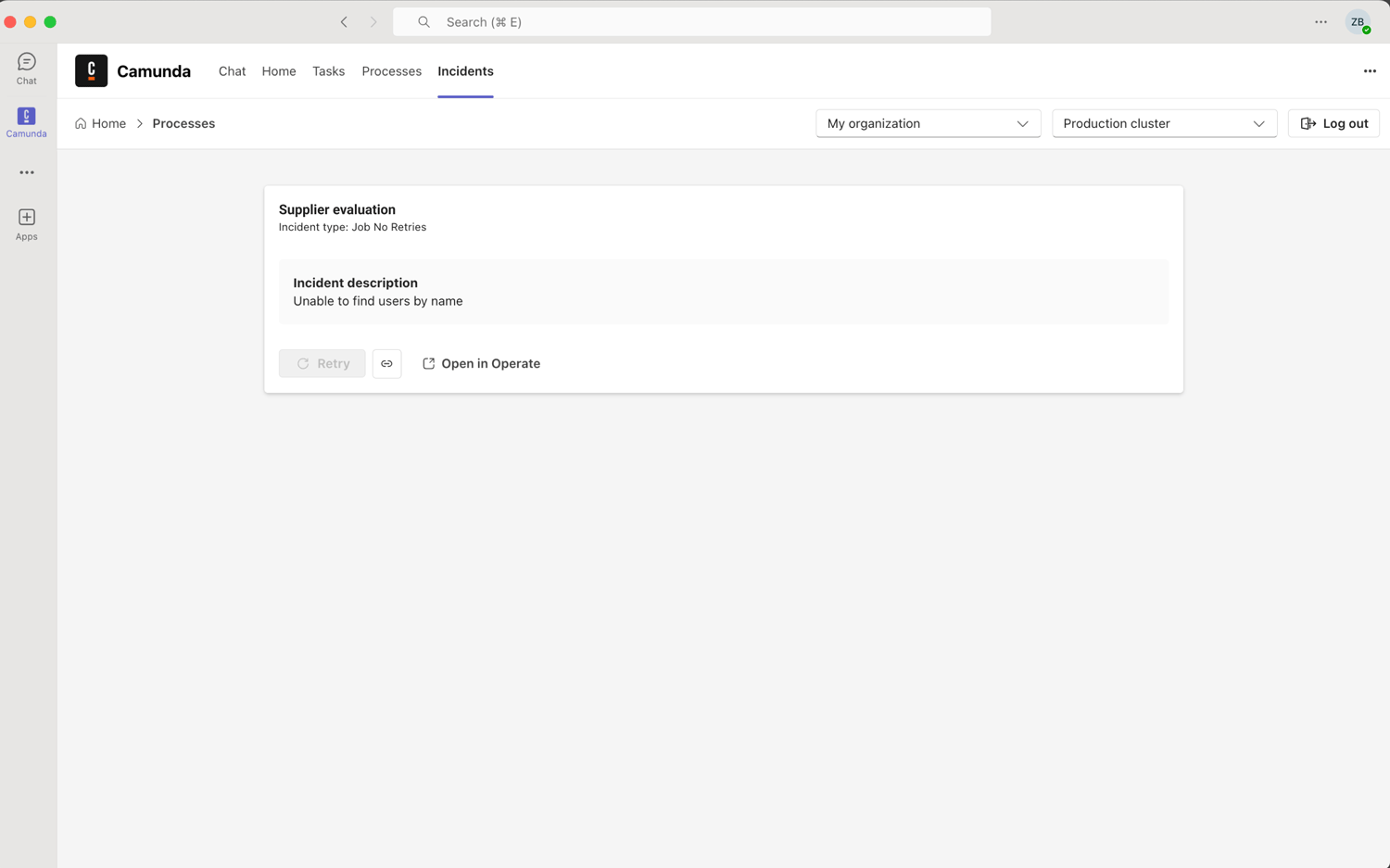
You can:
- View incident details.
- See affected process instances.
- Open the related process in Operate for further action.
Notifications
Stay informed with Microsoft Teams notifications for new user tasks assigned to you.
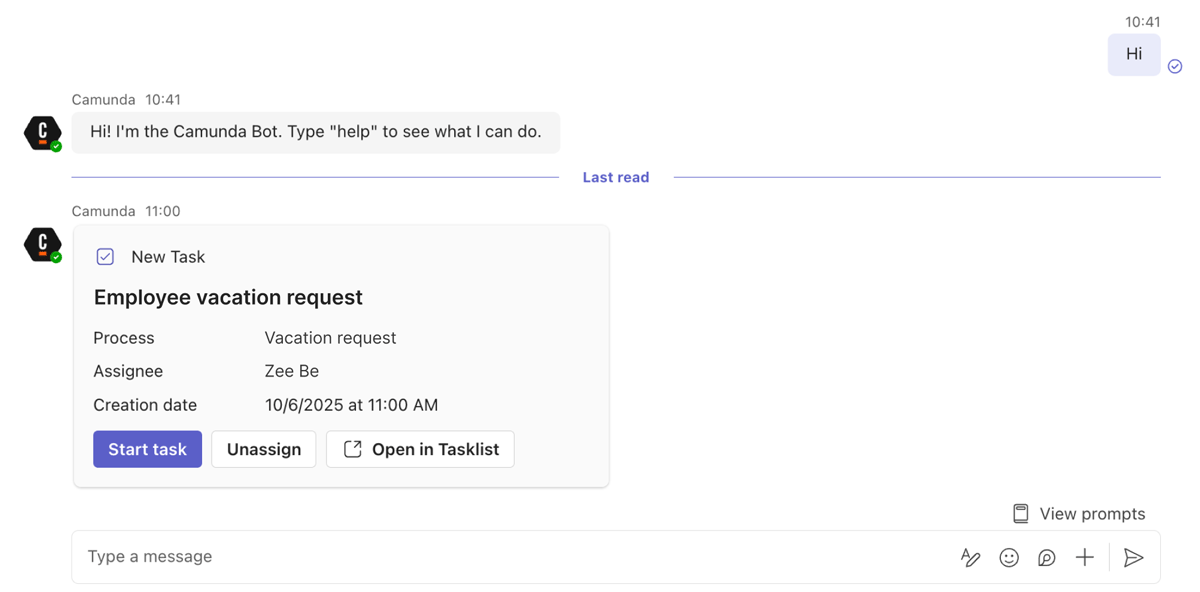
- Notifications appear as messages in your Teams activity feed or directly in chat.
- Click a notification to open the related task in the app.
Enable channel notifications
- In any Microsoft Teams channel, enter the command:
@Camunda Setup notifications. - Follow the on-screen instructions to configure the notifications the channel should receive.
- Once complete, the selected channel will automatically receive alerts for new tasks.
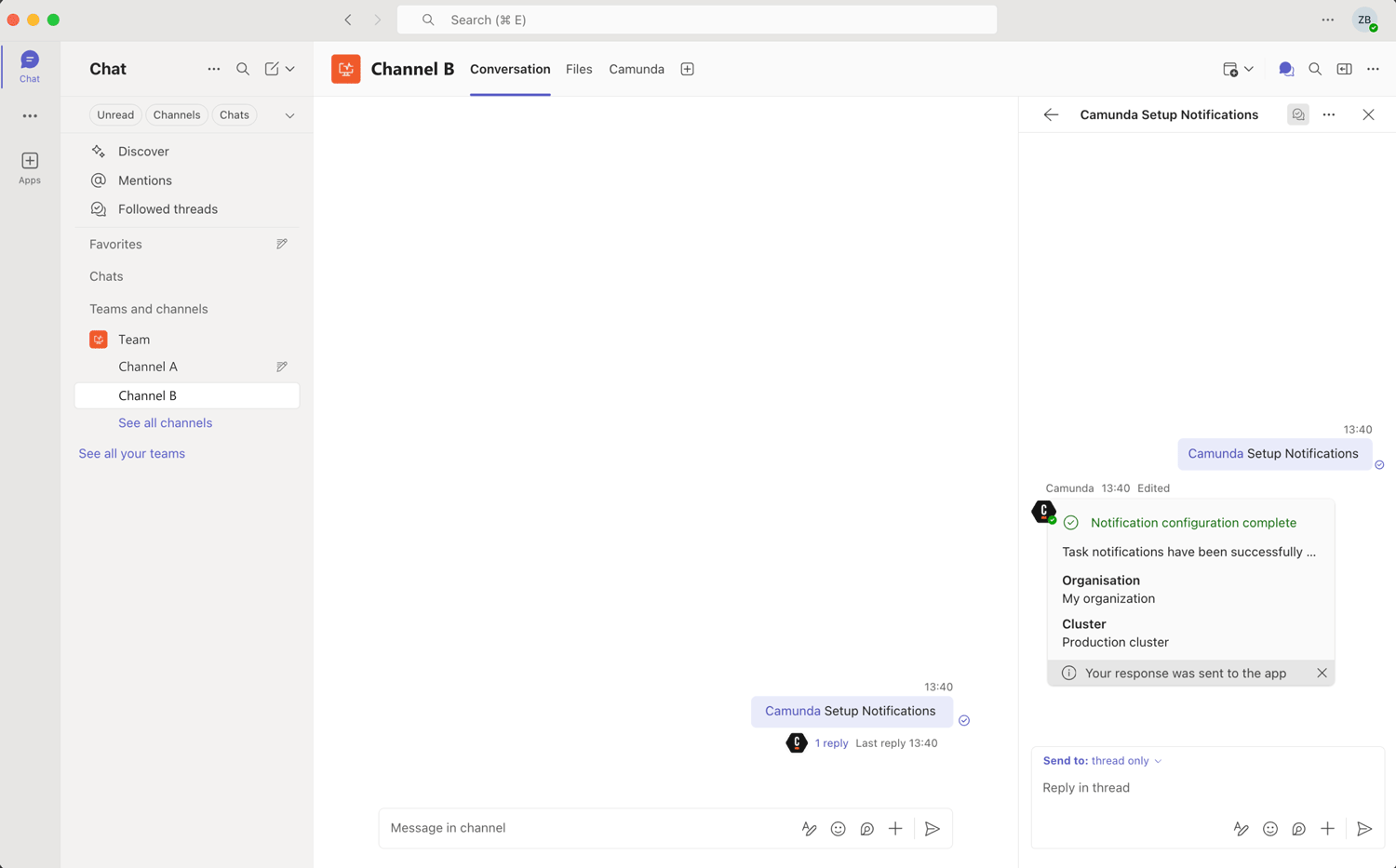
Troubleshooting
The app is not shown in the Microsoft Teams store
- Verify your organization allows third-party app installations.
- Check with your Microsoft Teams administrator for app approval policies.
Unable to connect to Camunda organization
- Ensure you have the required permissions in your Camunda organization.
- Verify your Camunda SaaS account is active and accessible.
- If no tasks or incidents are visible, double-check your Camunda organization, cluster, and tenant settings.
Tasks not displayed
- Check you are connected to the correct Camunda cluster.
- If notifications are not shown, check Microsoft Teams notifications are enabled, or re-run
@Camunda Setup notificationsin the channel. - This could be due to an expired Camunda session or missing permissions. Sign out and sign in again.
Get help
- Contact Camunda support through your SaaS account.
- Provide feedback through the Camunda roadmap portal.