Manage your cluster
Learn how to rename, resume, update, resize, or delete your cluster.
Rename a cluster
A cluster can be renamed at any time. To rename your cluster, follow the steps below:
- Open the cluster details by clicking on the cluster name.
- Select the three vertical dots next to the cluster name near the top of the page to open the cluster's menu.
- Click Rename.
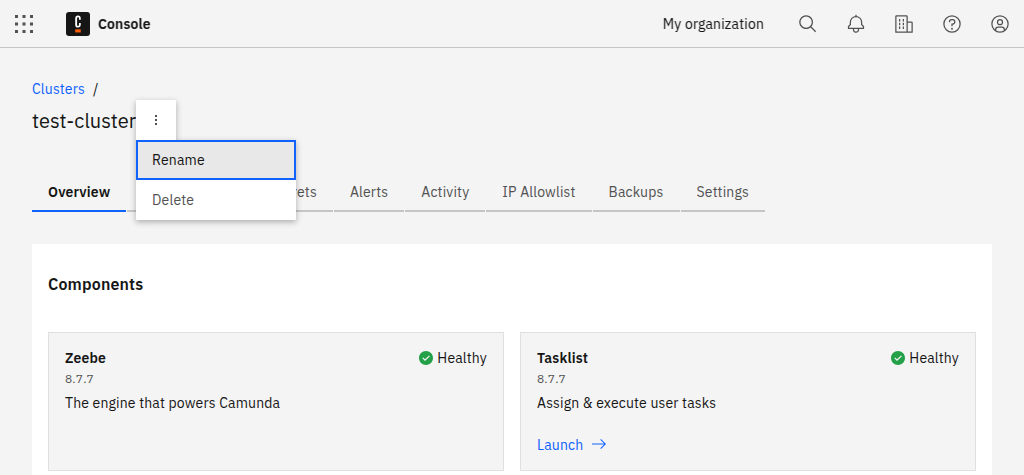
Resume a cluster
You can resume your paused cluster during deployment, or from the Console at any time.
Resume during deployment
During deployment, you can resume the selected cluster if it is paused.
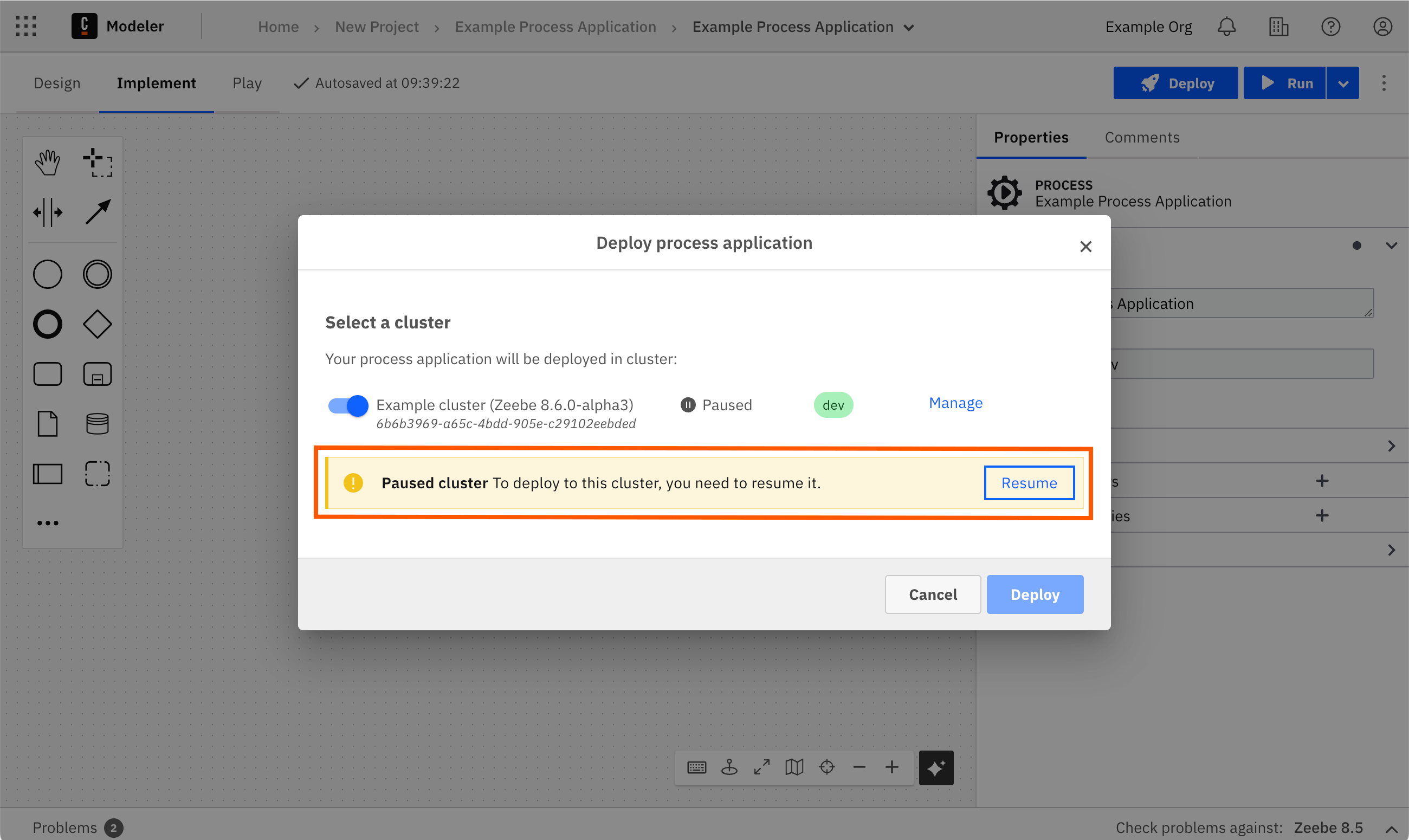
- Select your paused cluster during deployment.
- Select Resume in the paused cluster notification.
Resume from Console
You can resume your paused cluster from the Console at any time.
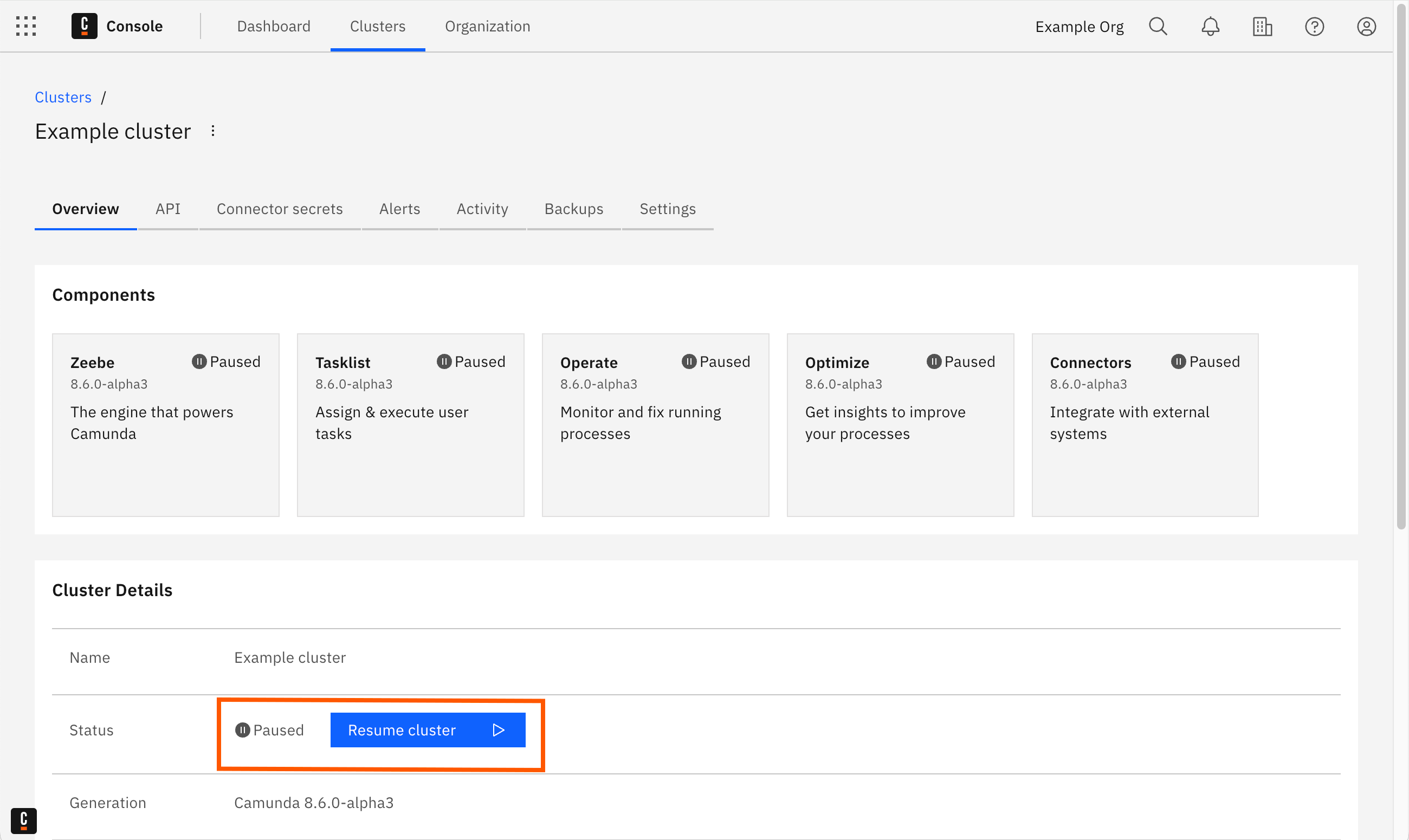
- Navigate to Console, and select the Clusters tab.
- The cluster Status shows “Paused” if a cluster is paused. Select the cluster that you want to resume.
- On the cluster Overview tab, select Resume cluster in the Status row of the Cluster Details.
Update a cluster
This action cannot be undone. Updated clusters cannot be reverted to the previous version.
Clusters can be updated to new versions of Camunda 8 manually or automatically.
Clusters eligible for updates will show a button on the UI.
At this time, updates do not trigger backups, however, manual backups can be initiated through the Console Backups tab.
Update a cluster manually
When an update is available, an Update button will appear. This button is not available for clusters enrolled in automatic updates.
Automated cluster updates
You can decide if you want to have automated updates to new versions of Camunda 8 activated. You can also toggle this feature anytime later in the Settings tab of your cluster.
Resize a cluster
You can increase or decrease the cluster size at any time. For example, increase the cluster size to improve performance and add capacity, or decrease the cluster size to free up reservations for another cluster.
- Open the cluster details by clicking on the cluster name.
- Select Resize cluster next to the cluster type.
- Select the new cluster size from the available sizes.
- Click Confirm to resize the cluster, or Cancel to close the modal without resizing the cluster.
Contact your Customer Success Manager to increase the cluster size beyond the maximum 4x size. This requires custom sizing and pricing.
Delete a cluster
Deleting a cluster is permanent and cannot be undone.
A cluster can be deleted at any time. To delete your cluster, navigate to the Clusters tab in the top navigation and click Delete to the far right of the cluster name.