AWS Lambda connector
The AWS Lambda connector is an outbound connector that allows you to connect your BPMN service with Amazon Web Service's AWS Lambda Service to invoke AWS Lambda functions.
Prerequisites
To use an AWS Lambda connector, you need to have an AWS Lambda Function, IAM key, and secret pair with permissions for execute function. Refer to the AWS Lambda developer guide to learn more.
Use Camunda secrets to avoid exposing your AWS IAM credentials as plain text. Refer to managing secrets to learn more.
Create an AWS Lambda connector task
You can apply a connector to a task or event via the append menu. For example:
- From the canvas: Select an element and click the Change element icon to change an existing element, or use the append feature to add a new element to the diagram.
- From the properties panel: Navigate to the Template section and click Select.
- From the side palette: Click the Create element icon.
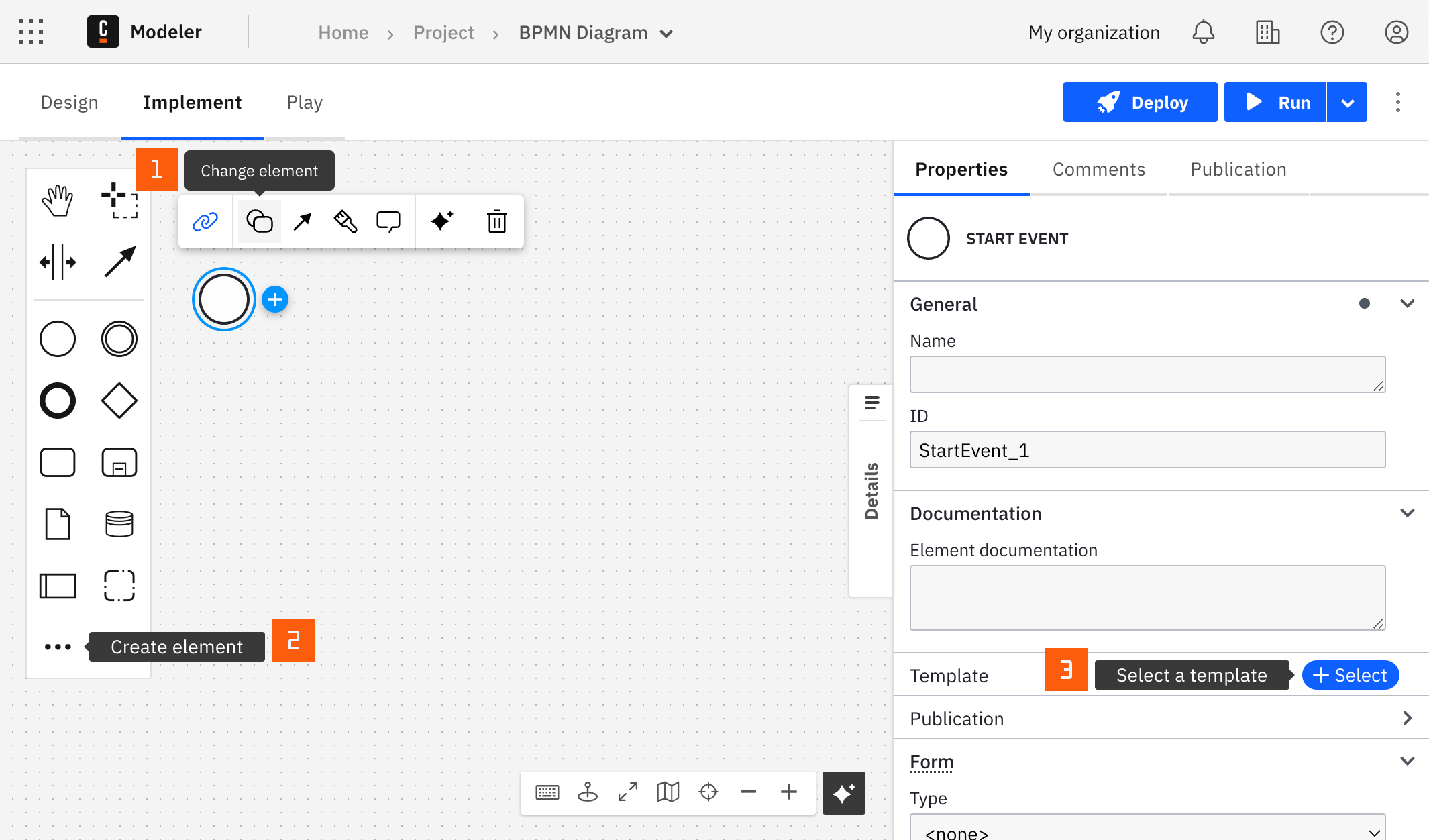
After you have applied a connector to your element, follow the configuration steps or see using connectors to learn more.
Invoking your AWS Lambda function
To make the AWS Lambda connector executable, fill out the mandatory fields highlighted in red in the properties panel on the right side of the screen:
- Choose an applicable authentication type from the Authentication dropdown. Learn more about authentication types in the related appendix entry.
- Set the relevant IAM key and secret pair in the Authentication section. For example,
{{secrets.MY_AWS_ACCESS_KEY}}. The value can be plain text, but this is not recommended due to security concerns. - Set the relevant AWS region in the Authentication section. Refer to the Regions and Zones to learn more.
- In the Select Operation section, the default option is set to synchronous invocation; an asynchronous invocation option is currently not available. Refer to event-driven invocation to learn more.
- In the Operation Details section, fill out the field Function name. This field can be a function URL, function ARN, function name, or alias.
- (Optional) The Payload field in the Operation Details section is optional. This field requires FEEL input. Payload must be in JSON format as this is the data that will be processed by your Lambda function.
AWS Lambda connector response
The AWS Lambda connector returns the HTTP status code, executed version, and payload (the response from the function, or an error object). The following fields are available in the response variable:
statusCode- HTTP status code.executedVersion- Executed version of the Lambda function.payload- The response from the function, or an error object.
You can use an output mapping to map the response:
- Use Result Variable to store the response in a process variable. For example,
myResultVariable. - Use Result Expression to map fields from the response into process variables. For example:
= {
"myNewReportStatusCode": response.statusCode,
"myNewReportExecutedVersion": response.executedVersion,
"myNewReportPayload": response.payload
}
Appendix
AWS authentication types
There are two options to authenticate the connector with AWS:
- Choose Credentials in the Authentication dropdown if you have a valid pair of access and secret keys provided by your AWS account administrator. This option is applicable for both SaaS and Self-Managed users.
- Choose Default Credentials Chain (Hybrid/Self-Managed only) in the Authentication dropdown if your system is configured as an implicit authentication mechanism, such as role-based authentication, credentials supplied via environment variables, or files on target host. This option is applicable only for Self-Managed or hybrid distribution. This approach uses the Default Credential Provider Chain to resolve required credentials.