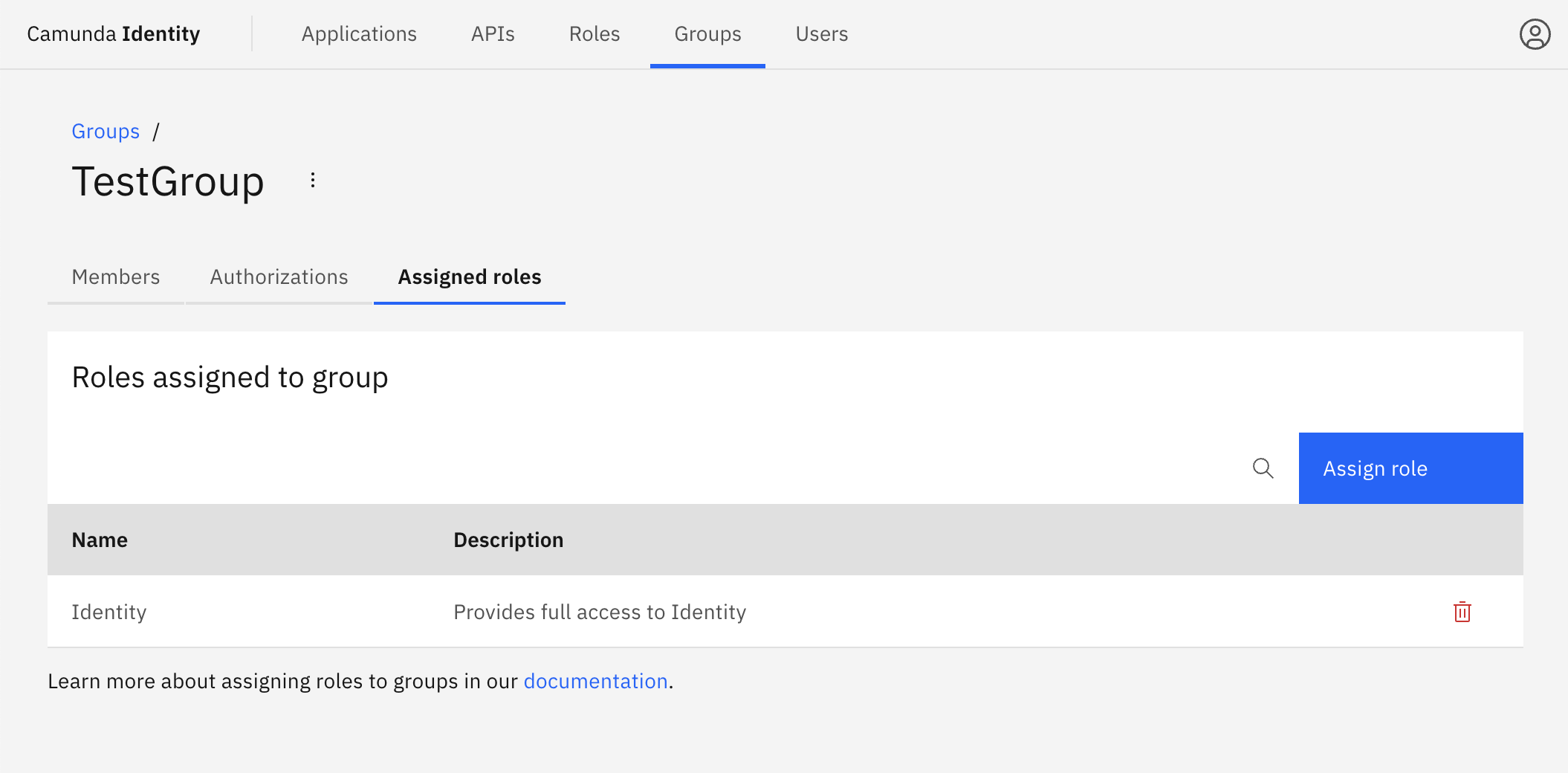Assign users and roles to a group
In this guide we will show you how to use Identity to assign users and roles to a group.
Head over to our documentation on groups to learn more.
Assign users to a group
To assign a user to a group, you must have write access to Identity. Read our guide on managing user access to learn more.
- Log in to the Identity UI and navigate to the Groups tab. Select the group you would like to assign a user to from the table:
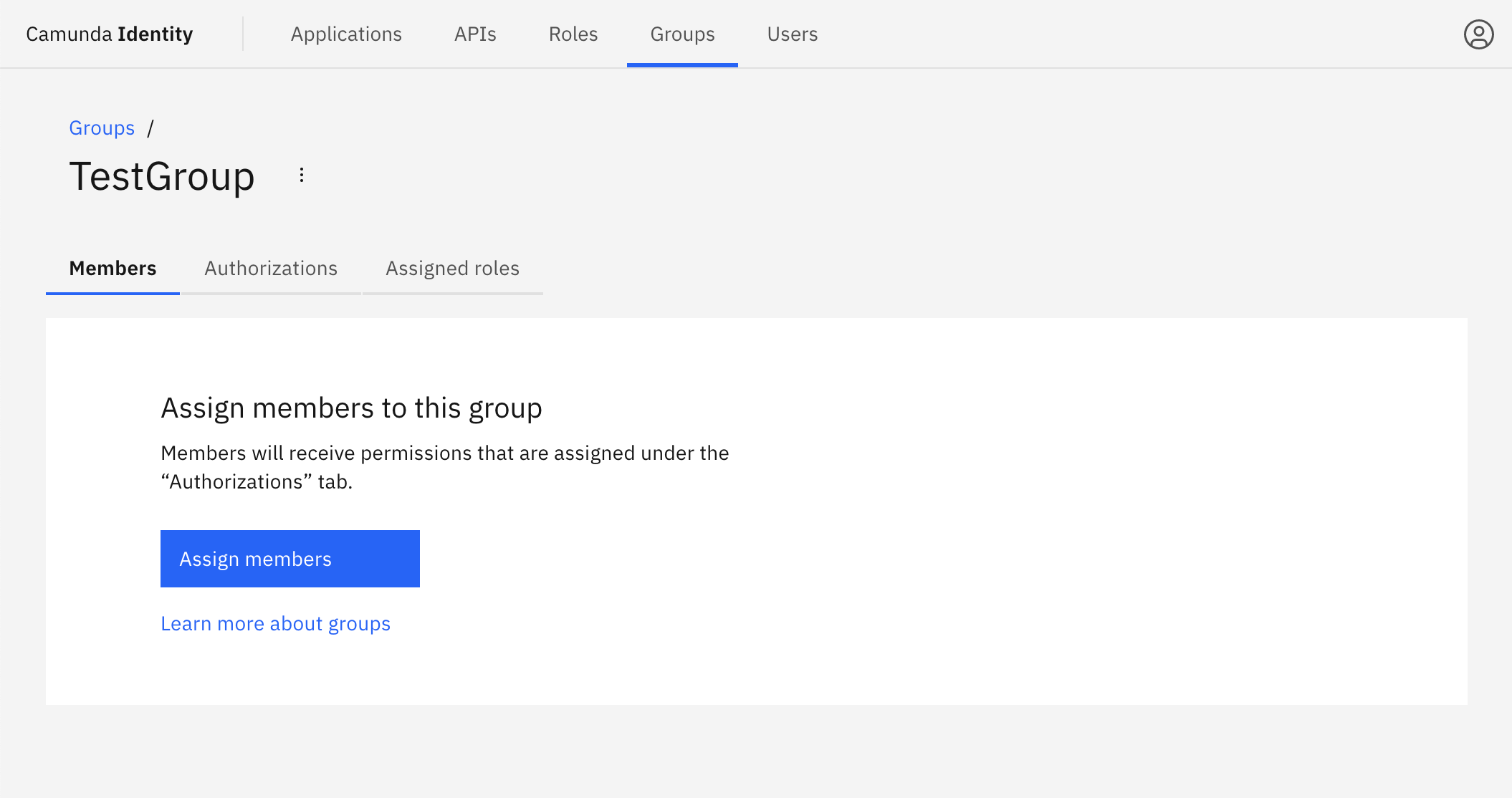
-
Click Assign Members and a modal will open.
-
Search and select the users to assign to the group. After selecting the users, click Assign.
On confirmation, the modal closes, the table updates, and your assigned members are shown:
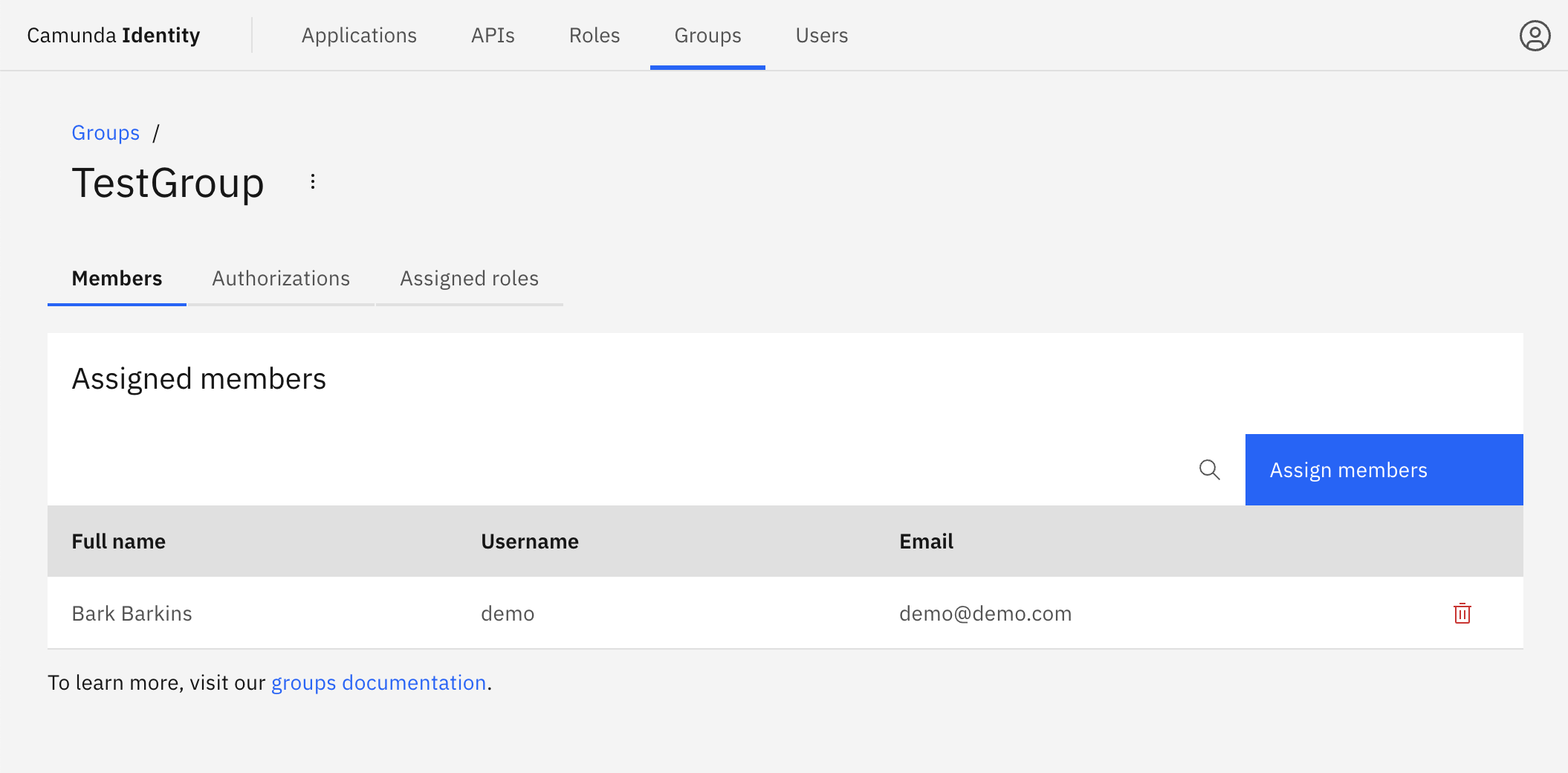
Assign roles to a group
To assign a role to a group, you must have write access to Identity. Read our guide on managing user access to learn more.
- Log in to the Identity UI and navigate to the Groups tab. Select the group you would like to assign a role to from the table, and click on the Roles tab:
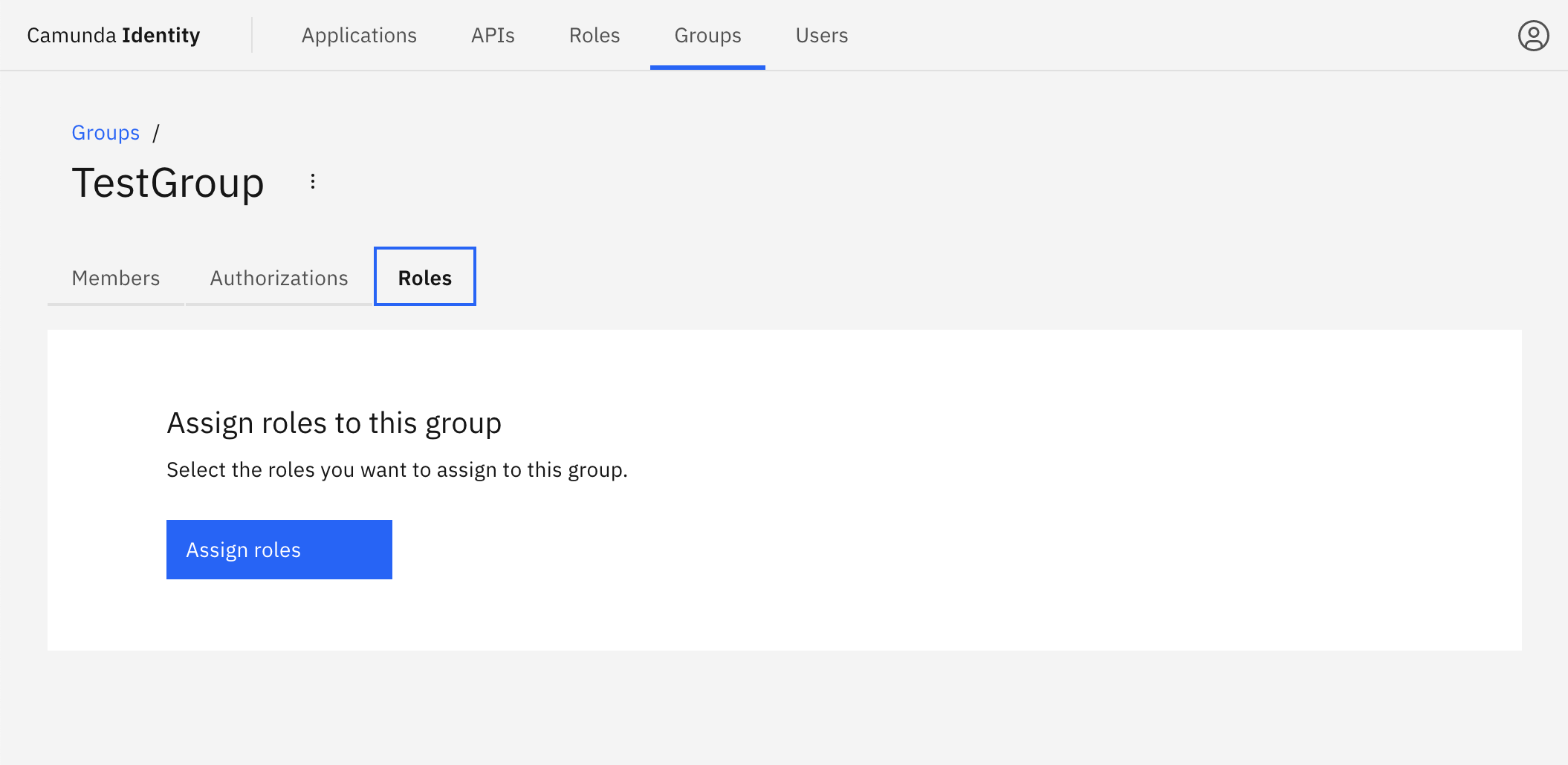
-
Click Assign Role and a modal will open.
-
Select the roles to assign to the group. When you have selected the roles, click Add.
On confirmation, the modal closes, the table updates, and your assigned roles are shown: